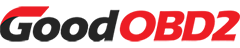This guide explains the process of transferring data on Mercedes-Benz FBS4 (DSM) modules with Yanhua ACDP or ACDP2 and Module 42. Using part number DSM (FBS4) A0002703252 as an example, follow these steps for a successful data transfer operation.
Step-by-Step Procedure:
Step 1: Extract Data from the Original DSM Module
Launch the Mini ACDP application on your device.
Navigate to Benz -> ISM/DSM Refresh -> DSM (FBS4) or DSM222 (FBS4) Help in the menu.
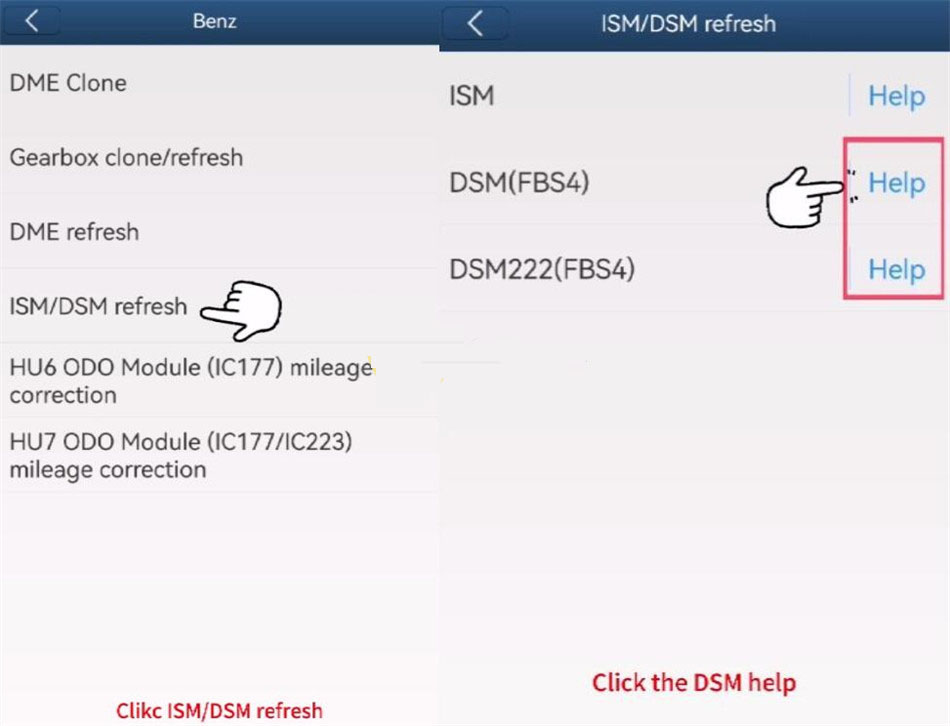
Check that your original module's part number corresponds to one of these options:
- DSM (FBS4): A0002703252, A0002703352, A0002703452
- DSM222 (FBS4): A0002704252, A0002704452, A0002704652
Refer to the connection diagram to properly link ACDP with the original DSM module.

Choose DSM FBS4 > Identify Info and proceed by clicking Continue.
Examine the module's identification details, capture a screenshot for future reference, and confirm by clicking OK.
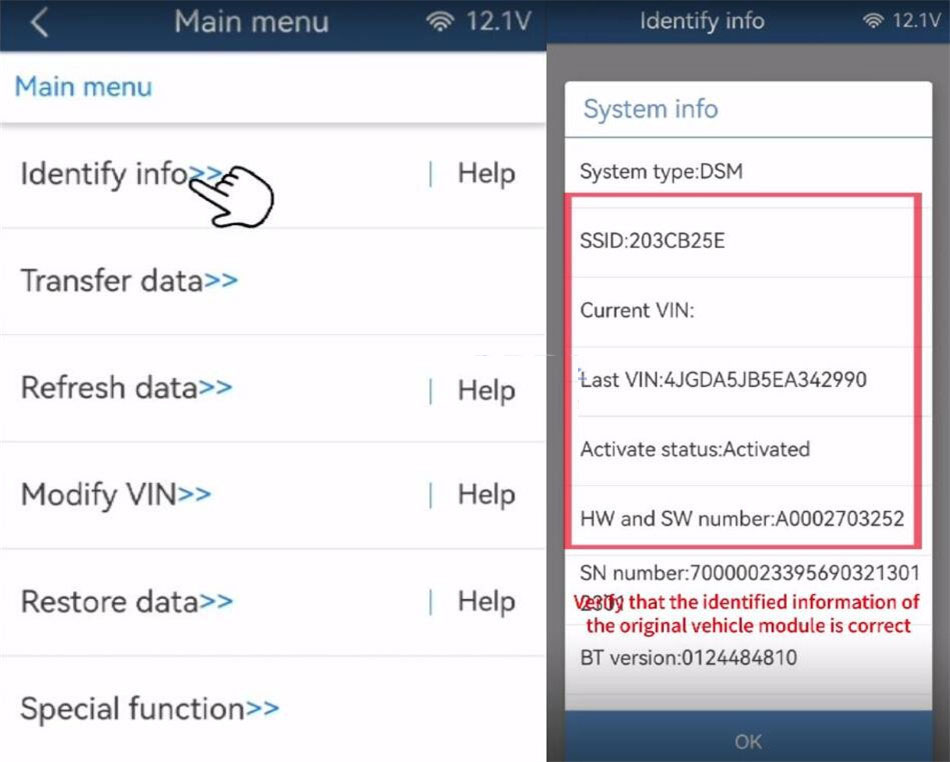
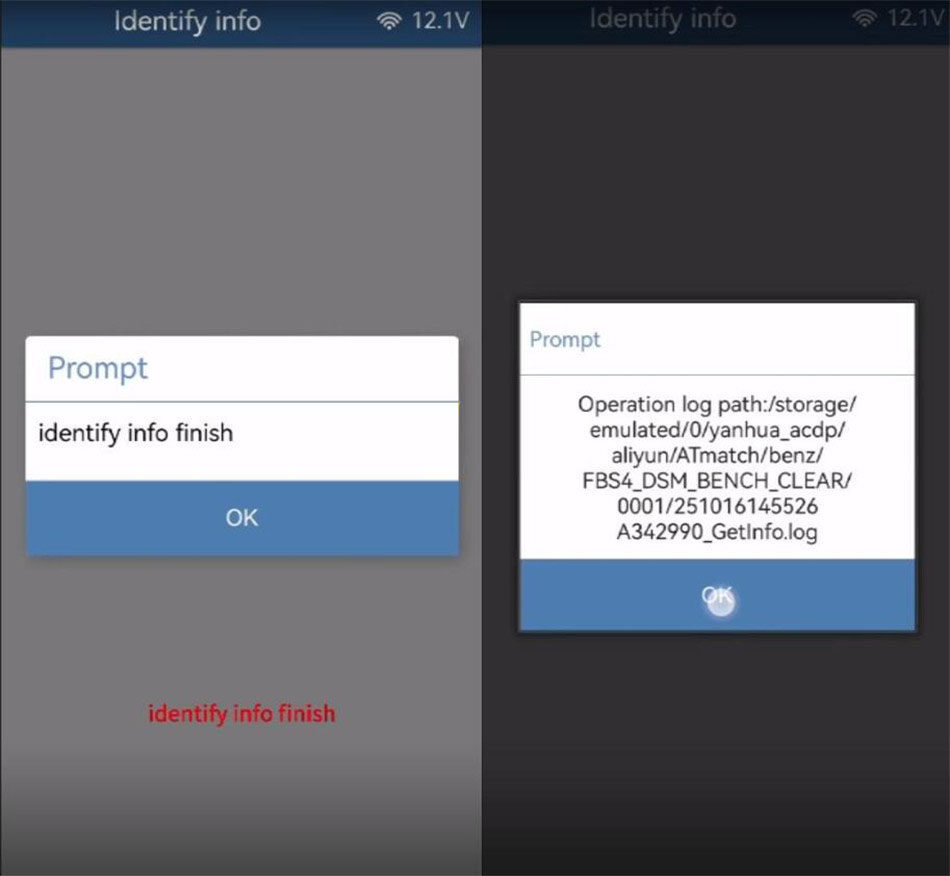
Select Transfer Data → Step 1: Read Original Module Data from the options.
Click Continue twice to initiate the data extraction process.
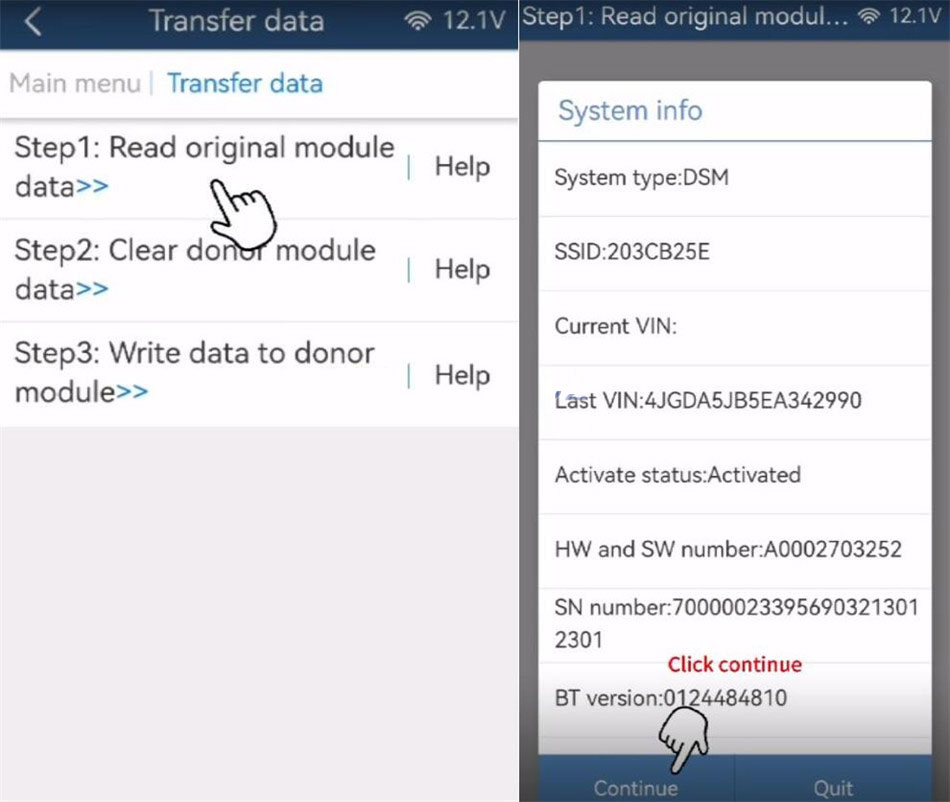
Save the extracted file, paying close attention to the file path, date, and time.
Ensure the filename concludes with ORIG.bin, then click OK to confirm.
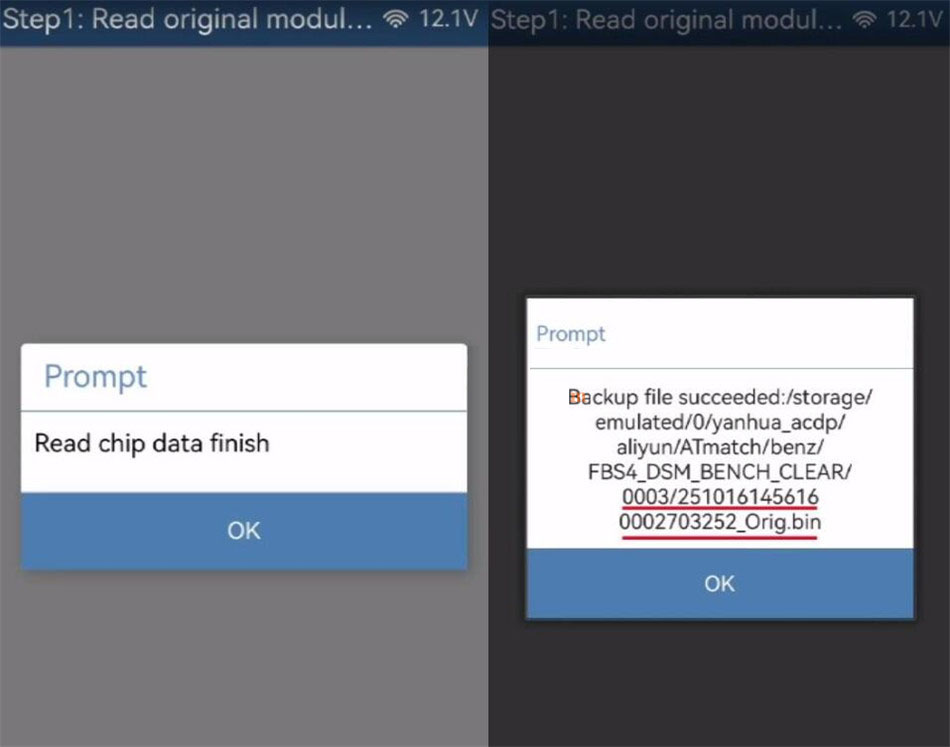
Once reading is finished, click OK and disconnect Mini ACDP from the original module.
Step 2: Erase Data from the Donor Module
Connect the Yanhua ACDP key programmer to the second-hand DSM module, ensuring it has the same part number as the original.
Select Step 2: Clear Donor Module Data and click Continue to proceed.
Review the identification information of the second-hand module and continue.
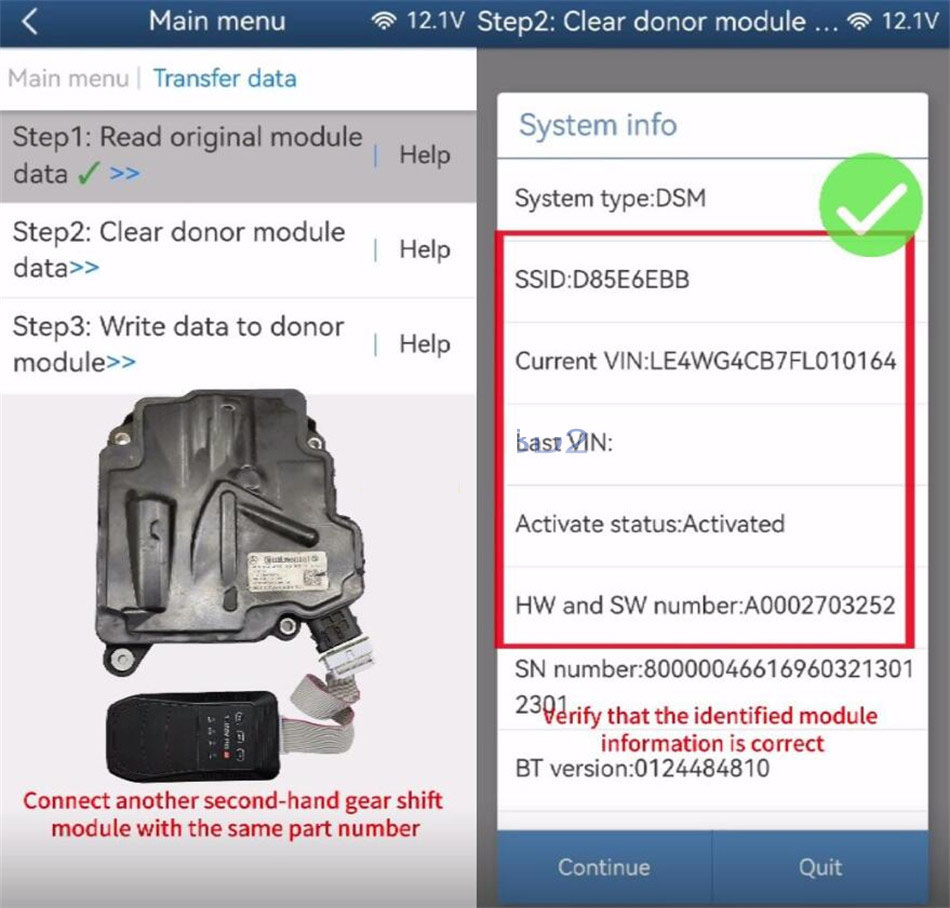
Back up the original data from the donor module, making sure the filename ends with CLR.bin.
Click OK, then Continue to start the erasure procedure.
After completion, click OK to confirm.
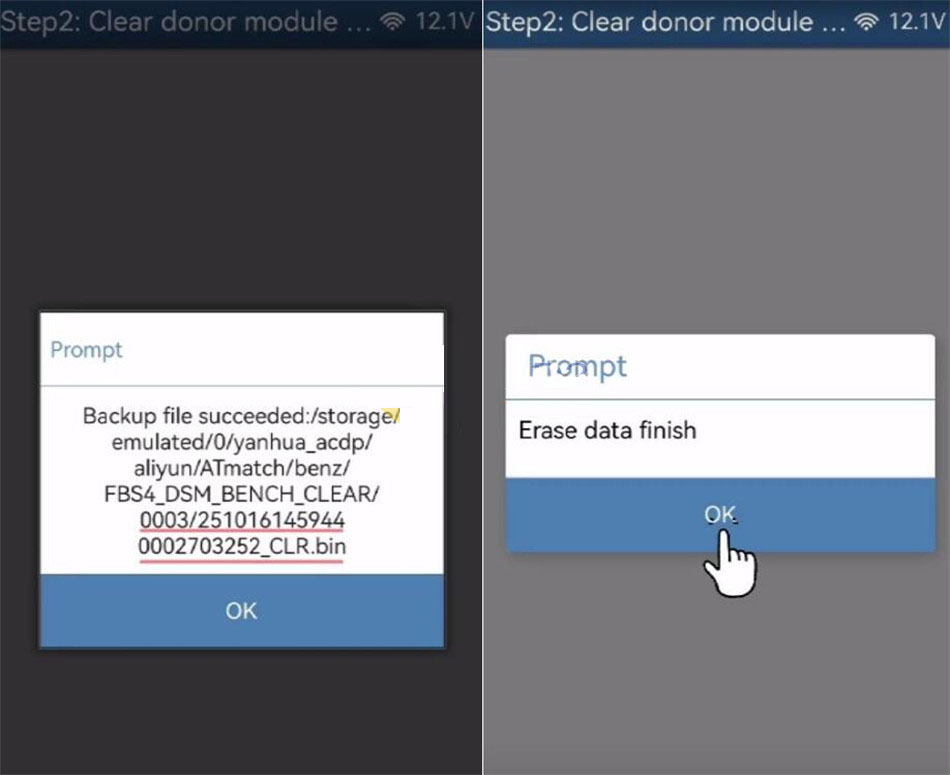
Step 3: Transfer Data to the Donor Module
Choose Step 3: Write Data to Donor Module and click Continue.
Confirm that the donor module data has been fully erased.
Select the file from the original DSM module saved in Step 1, verifying the date, time, part number, and ORIG.bin filename.
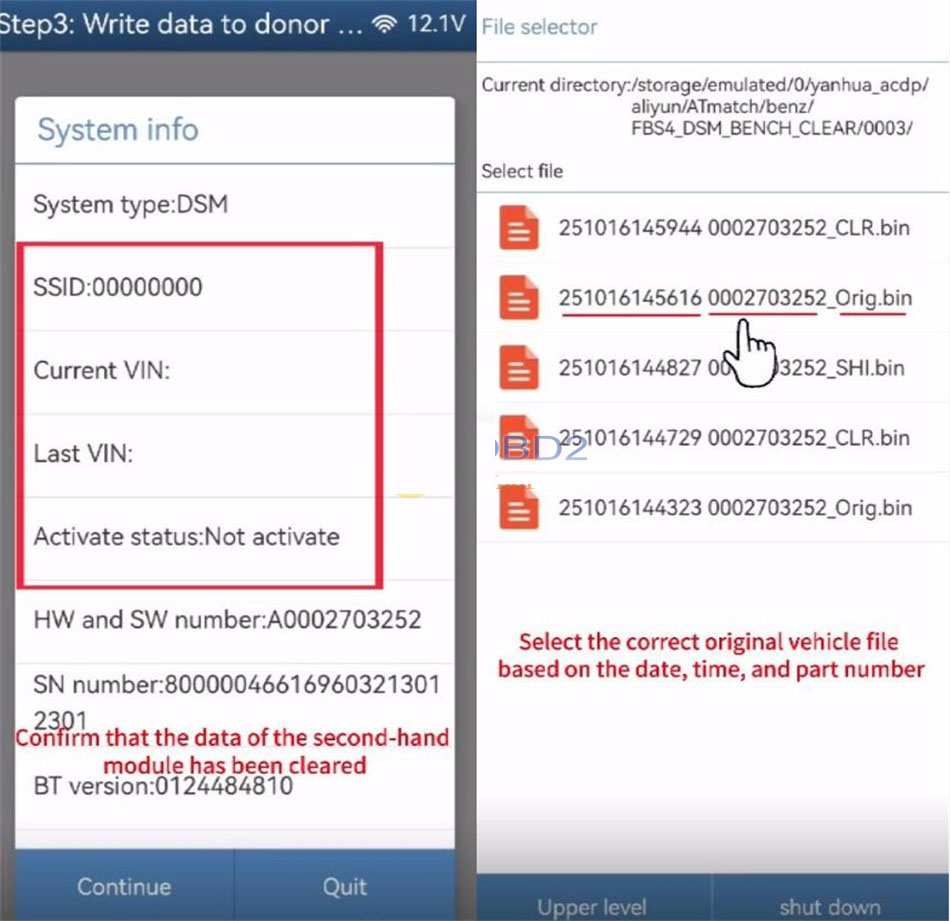
Check that the part data is accurate and click Continue.
Click OK to save chip data, then Continue to begin writing the data.
Wait for the transfer to complete, then click OK.
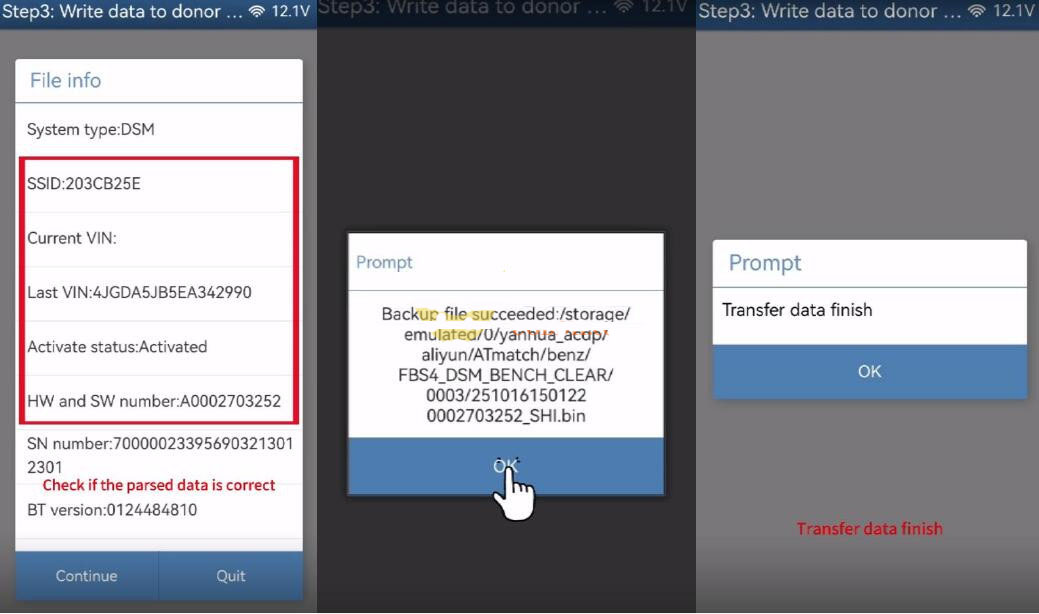
Step 4: Confirm the Data Transfer
Go back to Identify Info and inspect the identification details.
Compare the donor module's information with the screenshot from the original module.
If all details align, the data transfer using Yanhua ACDP Module 42 was successful.
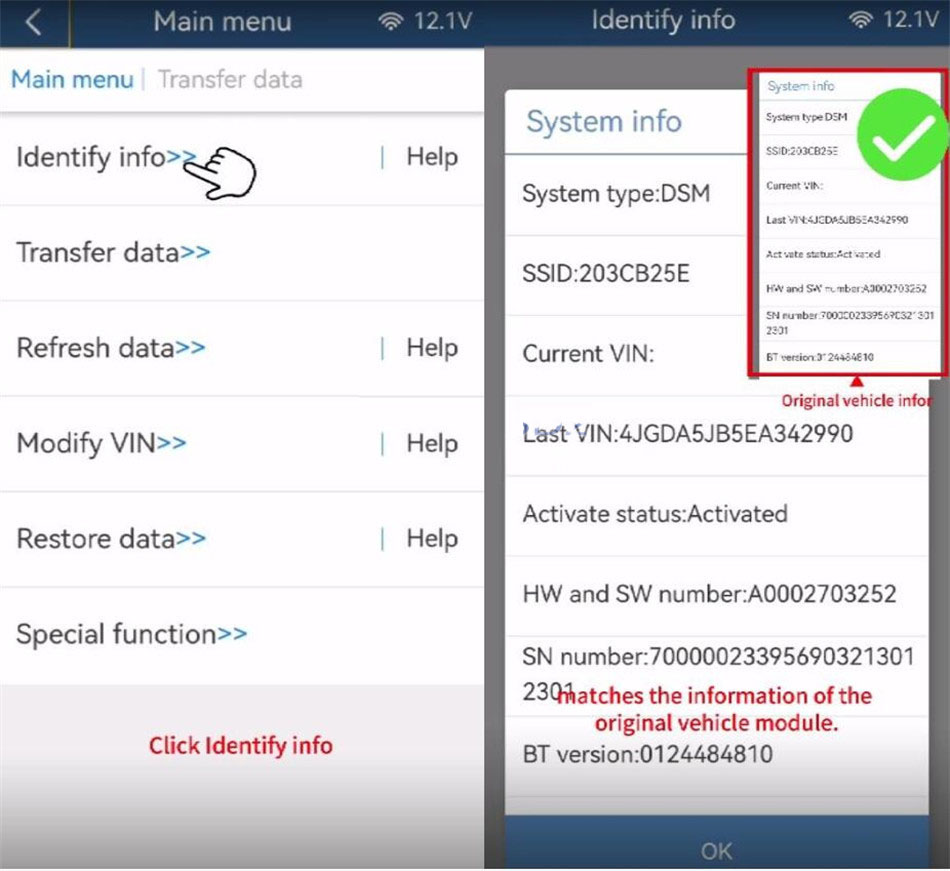
Key Recommendations
- Only use modules with matching part numbers for data transfer operations.
- Verify file names and create backups at every stage to avoid mistakes.
- A successful verification in Step 4 indicates a correct transfer process.