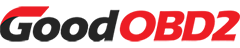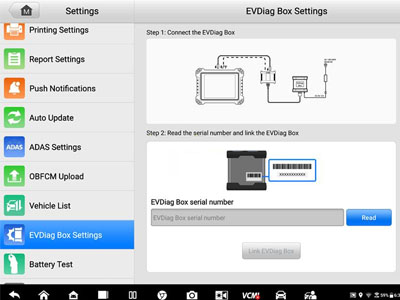Many Autel XP400 PRO users encounter a frustrating communication error when connecting their device to a computer: "Please disconnect the programmer P1 pin. Verify that the programmer p1 pin is completed! Communication error of the programmer. Please click 'OK' to connect the programmer again!" This common issue typically stems from connection problems, software glitches, or incorrect setup procedures. Fortunately, there are several proven methods to resolve this error and restore full functionality to your diagnostic tool.
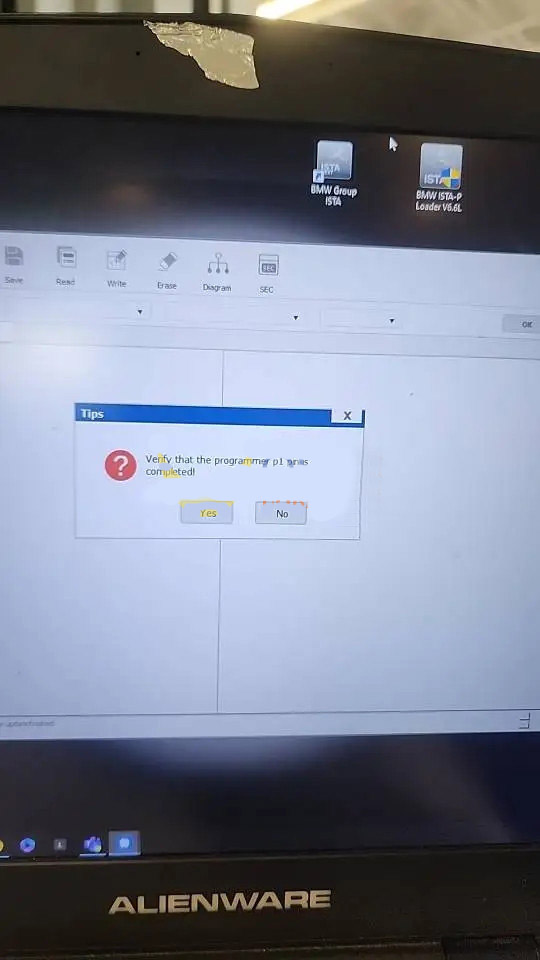
What is the P1 Pin on Autel XP400 PRO?
The P1 pin refers to a specific connection point on the Autel XP400 PRO key programmer hardware. When the software detects an improper connection state with this pin, it triggers the security error message. This safeguard prevents potential communication conflicts between the device and computer. Understanding this helps explain why proper connection sequences and software configuration are crucial for successful operation.
Method 1: Complete Software Reinstallation
The most effective solution involves completely reinstalling the PC programmer software to eliminate any corrupted files or incorrect settings causing the P1 pin error.
Step-by-Step Process:
- Begin by visiting the official Autel website and logging into your account to download the latest PC Programmer software. Always ensure you have the most recent version compatible with your operating system.
- Before connecting the XP400 PRO to your computer, remove all chips from the programmer to eliminate potential conflicts during the installation process.
- Completely restart your computer to clear any temporary software conflicts or memory issues that might interfere with the fresh installation.
- Connect your XP400 PRO to a stable 12V power source and to your computer using a high-quality USB cable. Avoid USB hubs, extensions, or adapters as these can cause communication problems .
- Open the newly installed PC Suite software and re-connect the P1 pin before establishing the connection with your computer.
This comprehensive reinstallation process typically resolves the P1 pin verification error by establishing a clean communication pathway between the hardware and software components.
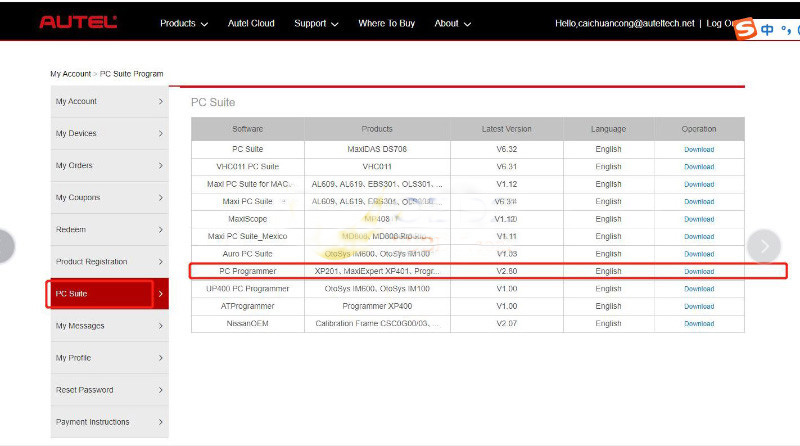
Method 2: Direct Connection with Autel IM608 PRO2 Tablet
If the software reinstallation doesn't resolve the issue, or if you need immediate functionality, you can bypass the computer connection entirely by linking your XP400 PRO directly with an Autel IM608 PRO2 tablet. This method is particularly useful for field technicians who require mobility and quick setup.
The Autel XP400 PRO is designed to work seamlessly with Autel's diagnostic tablets including the IM508, IM608, and IM608 Pro2 . When connected to these tablets, the XP400 PRO functions as a sophisticated key and chip programmer for advanced immobilizer functions across various vehicle manufacturers, including Mercedes Benz and BMW .
This integration capability provides technicians with a comprehensive diagnostic and programming solution without relying on computer connectivity, effectively eliminating the P1 pin communication error that occurs during computer connections.
Additional Troubleshooting Steps
If the primary methods don't resolve your issue, consider these additional troubleshooting techniques:
- Check Your USB Connection Quality: Use high-quality USB cables with good connectors and avoid USB hubs or extensions . Test different USB ports on your computer, particularly those on the back panel of desktop computers, as front panel ports sometimes provide inconsistent power.
- Verify Power Supply: Ensure your XP400 PRO is receiving adequate and stable power. The device requires proper 12V power input , and insufficient power can cause various communication errors including the P1 pin issue.
- Update Device Drivers: Check for any available driver updates for your XP400 PRO through the Autel support portal. Outdated or corrupted drivers frequently cause communication disruptions between diagnostic devices and computers.
- Test on Another Computer: As recommended for general USB device troubleshooting , try connecting your XP400 PRO to a different computer to determine if the issue is specific to your primary computer's configuration.
Preventive Measures
To avoid encountering the P1 pin error in the future, follow these best practices:
- Always follow the proper connection sequence when setting up your XP400 PRO with a computer.
- Use the original Autel cables and accessories whenever possible, as third-party alternatives may not meet specific technical requirements.
- Maintain your software current by regularly checking for updates on the official Autel website.
- Implement proper shutdown procedures through the software interface rather than simply disconnecting the device.
- Ensure your computer meets the system requirements for Autel's PC software, including sufficient processing power and compatible operating system versions.
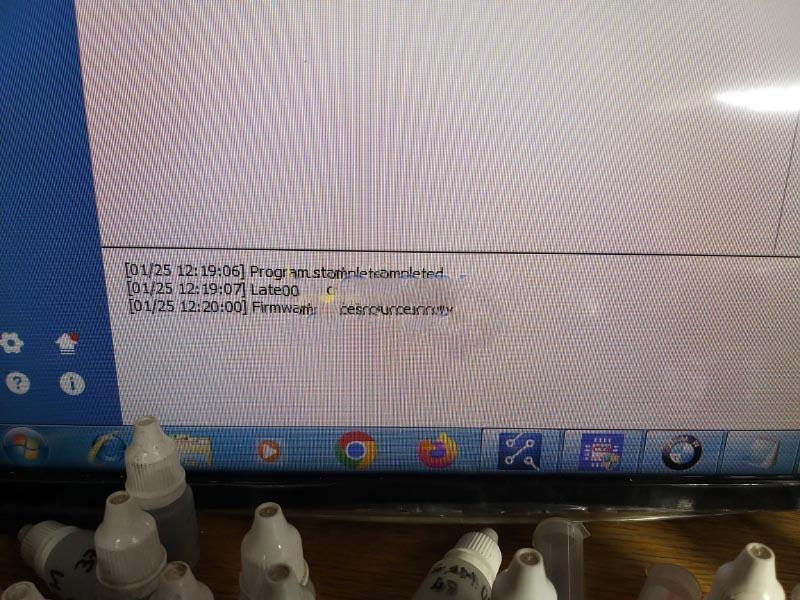
When to Seek Professional Support
If you've exhausted all troubleshooting options and continue to experience the P1 pin error, it may indicate a hardware issue with your XP400 PRO unit. In such cases, contact Autel's technical support team or your authorized distributor for further assistance. They can provide specialized diagnostic services and repair options if necessary.
By following these comprehensive solutions and preventive measures, you can effectively resolve the Autel XP400 PRO P1 pin communication error and maintain optimal performance from your diagnostic equipment for all your automotive programming needs.