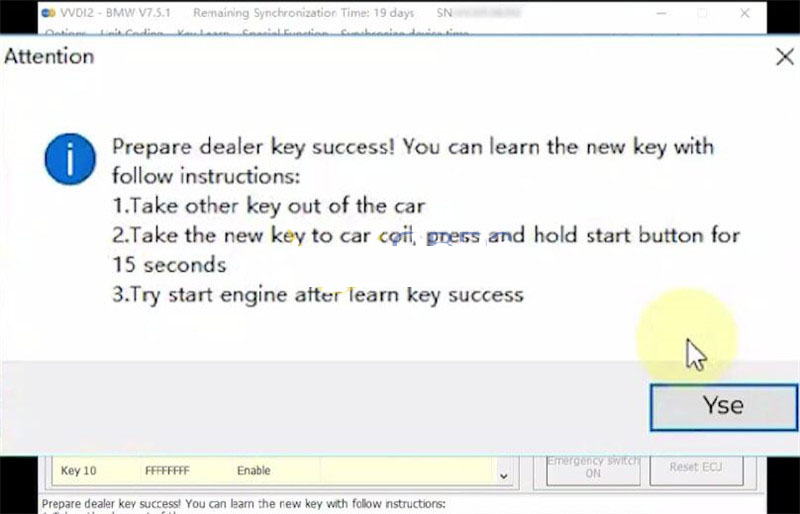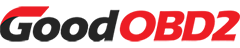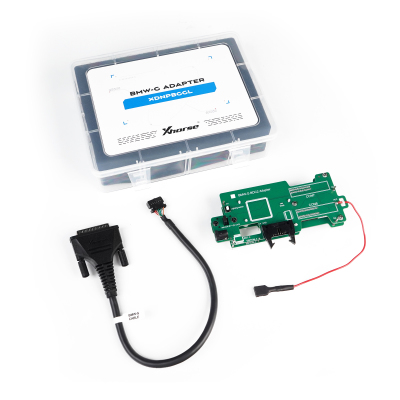In this guide, we’ll walk through the process of reading BMW G series BDC2 IMMO data and generating a dealer key using the Xhorse VVDI2 and BMW BDC2 Adapter.
Preparation:
- VVDI2 (with latest software)
- Xhorse BMW-G BDC2 Adapter (compatible with G-chassis)
- 12V Power Supply (for adapter)
- Working Key (if available for sync data)
- New Blank Key (for dealer key generation)
Procedure:
Step 1: Device and BDC2 Module Connection
1.ConnectXhorse BMW BDC2 Adapter
Locate the vehicle’s BDC2 module (typically behind the glovebox or dashboard).
Align and connect the Xhorse BMW BDC2 Adapter using the three positioning pins for a secure fit.
2.Set Up VVDI2 & Power the Adapter
Connect VVDI2 to your computer via USB.
Link the BMW-G BDC2 Adapter to VVDI2.
Power the adapter using a 12V power supply—press the power switch.
Confirmation: A white LED indicates a successful connection.

Step 2: Reading BDC2 IMMO Data
1.Access VVDI2 BMW Key Learning
Open VVDI2 Software → Select BMW.
Navigate to Key Learn → G Series BDC Key Learn.
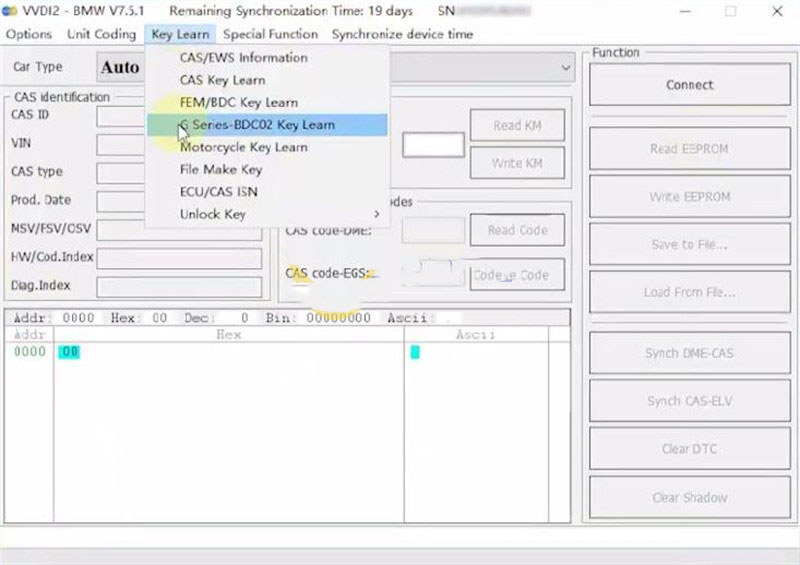
2.Retrieve Key Information
Click “Get Key Info” and wait for the system to read the data.
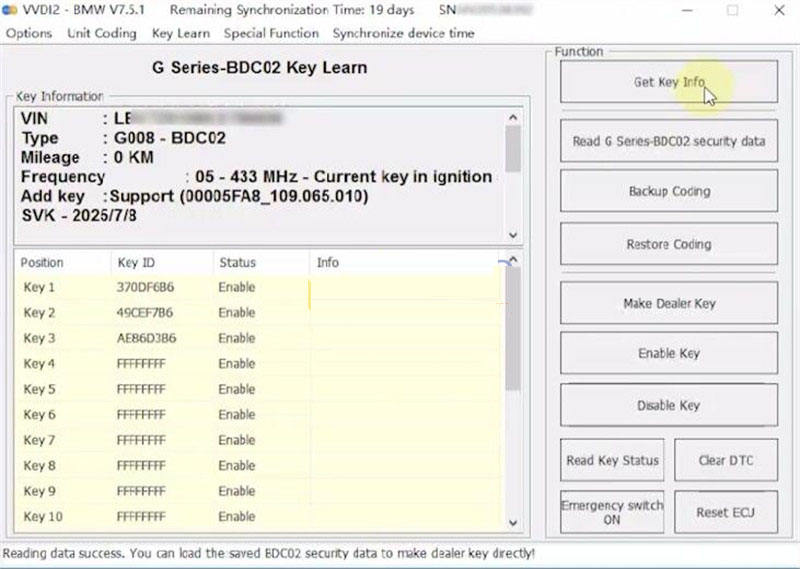
Select “Read G-Series BDC02 Security Data”.
The process is automated—no further input is needed at this stage.
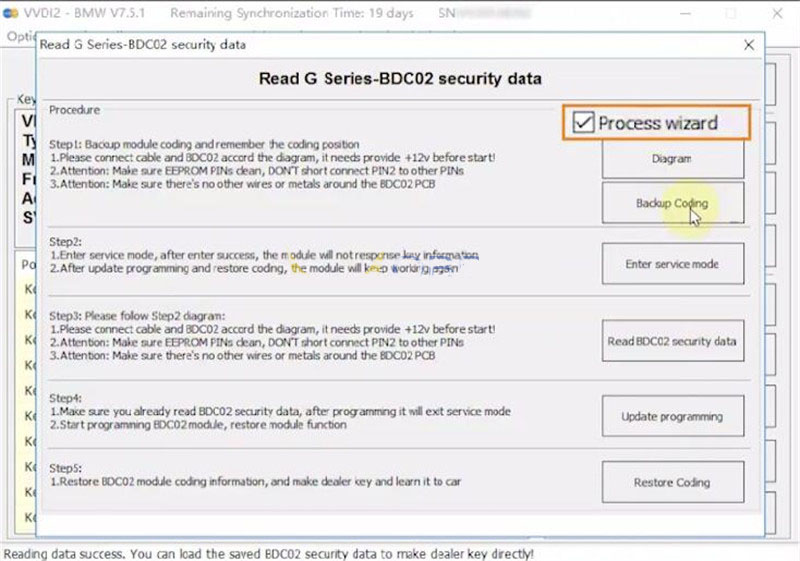
3.Backup Coding Data
Verify wiring connections using the provided diagram.
Click “Next” → Save the backup file in your preferred location.
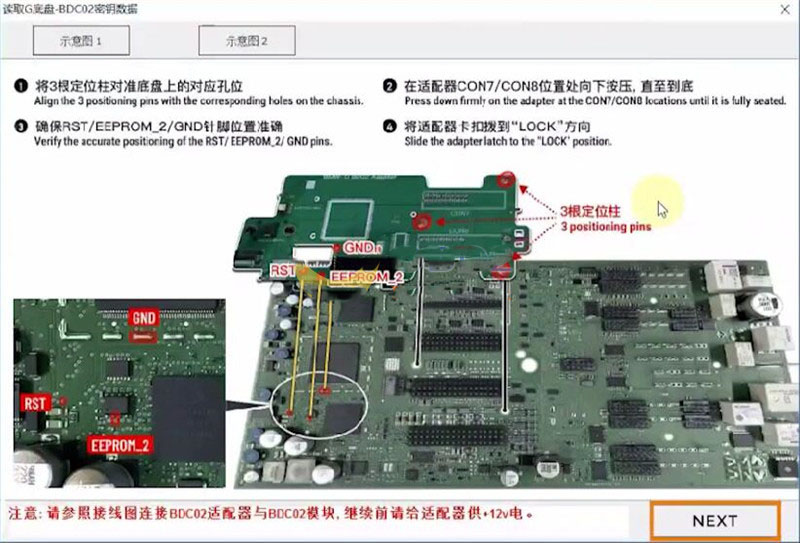
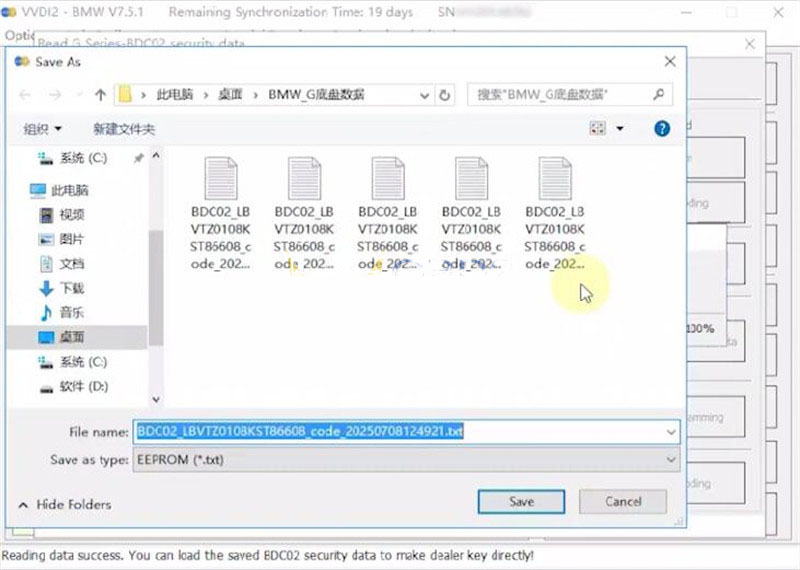
4.Enter Service Mode & Extract Security Data
Confirm entry into Service Mode (success notification will appear).
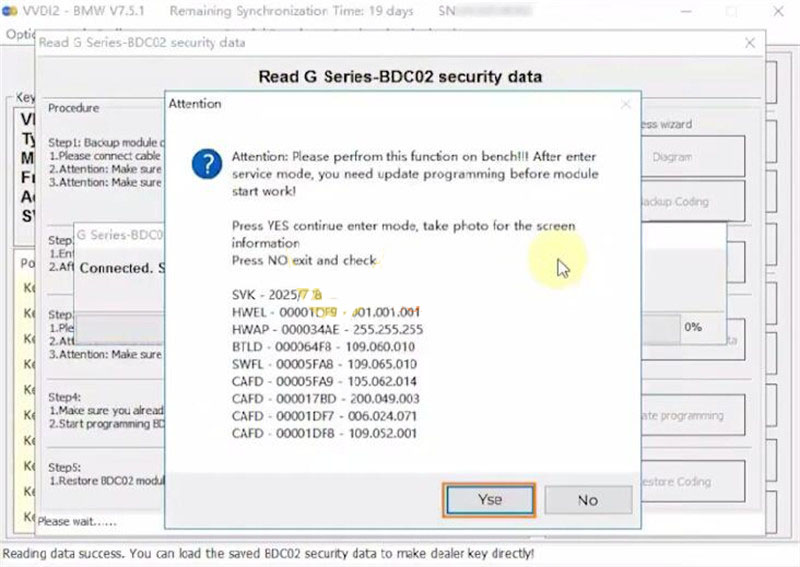
The system will automatically read and save BDC Security Data.
Important: Ensure the file is saved—it’s required for key generation.
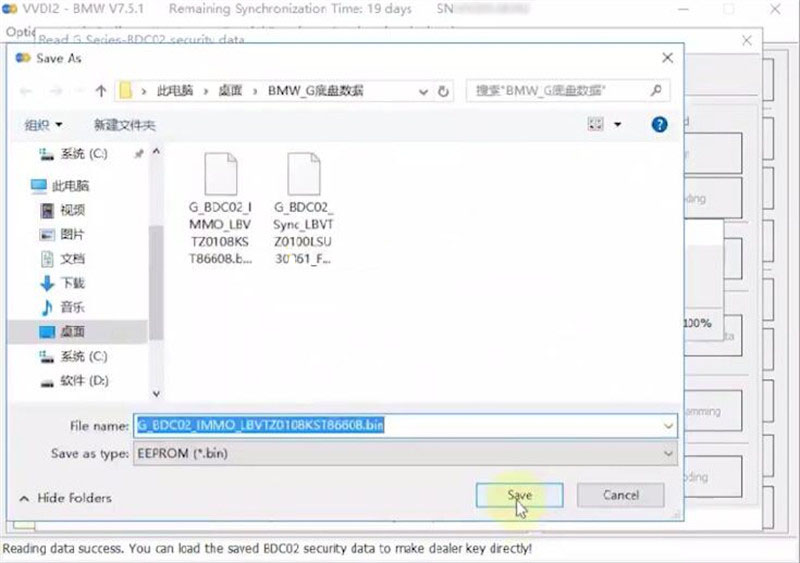
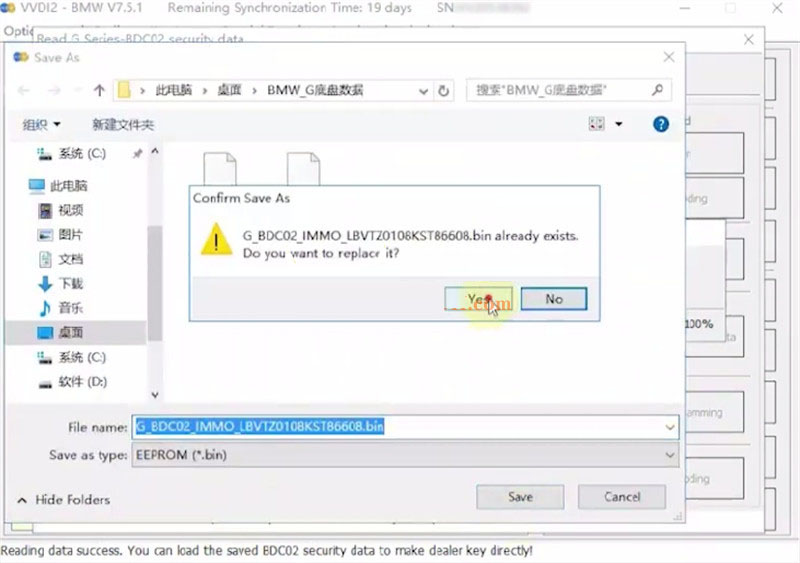
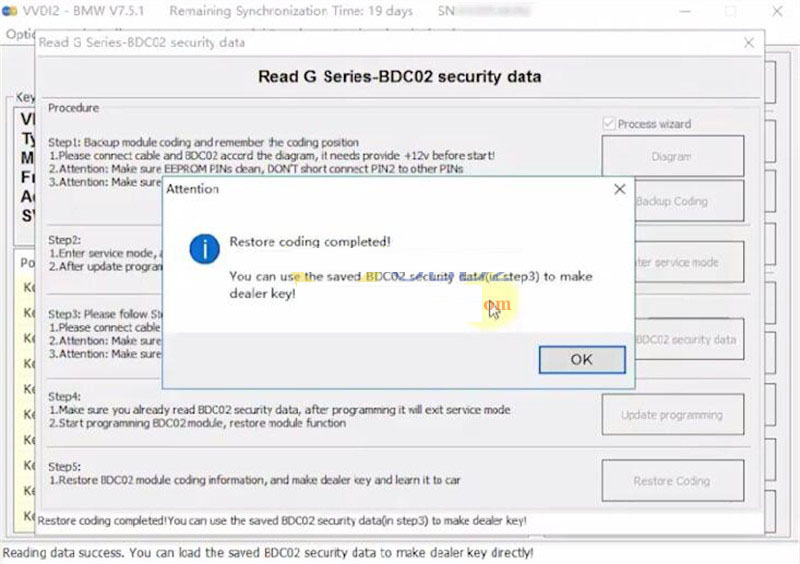
Step 3: Generating a Dealer Key
1.Load Saved BDC Data
Exit the BDC reading interface.
Select “Make Dealer Key”.
Load the previously saved BDC key data file.
2.Sync Data Options
If you have the original key:
Click “Yes” to read sync data directly from the key.
If no original key is available:
Click “No” and manually load the saved sync data file.
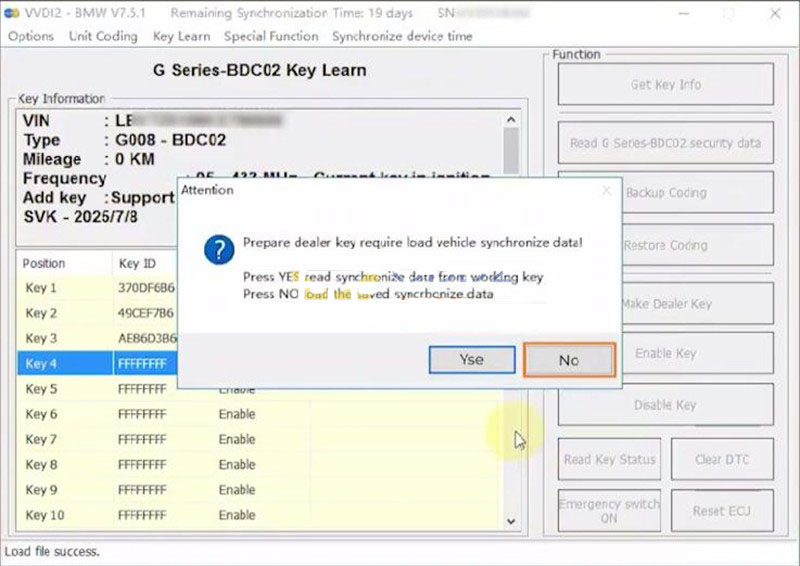
3.Program the New Key
Place a blank key into the VVDI2 detection coil.
Click “OK” → The system will generate the dealer key.
Follow on-screen prompts to complete key learning.
✅ Success: The new key is now ready for use.