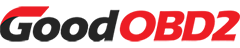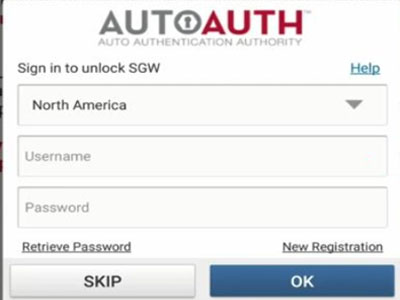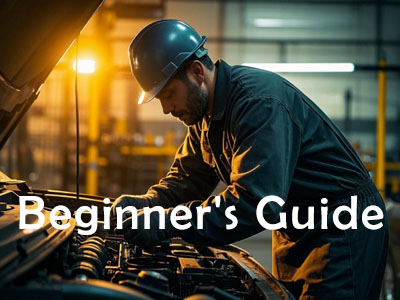A customer purchased another Kessy module. He used VVDI Key Tool Plus for backup! After saving, add the dealer key! Then he wrote back the document, saying that he had replaced the dealer key with a new one! It prompts ‘Unknown error! Verification failed!’'. How to deal with this problem?
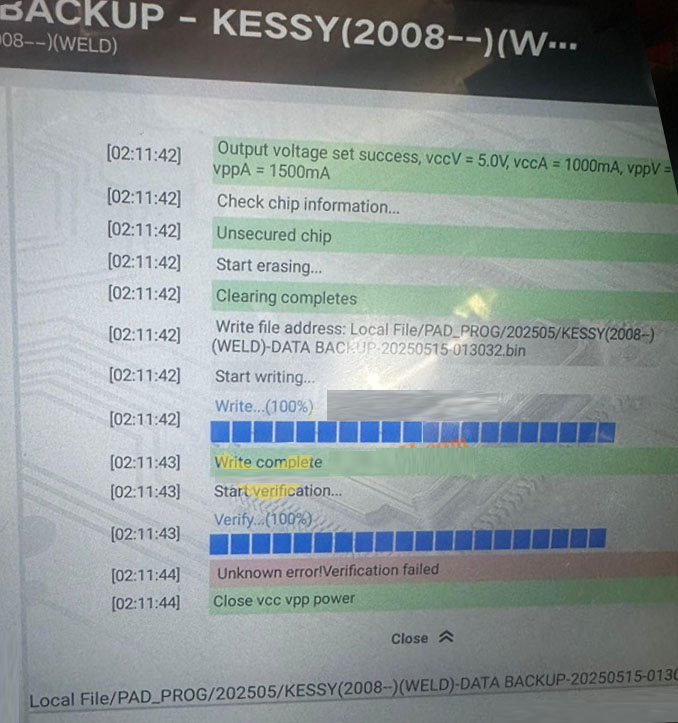
The solution:
Put the chip into the 93C86A (8PIN) Adapter, and connect the adapter to Key Tool Plus.

Click “Begin”
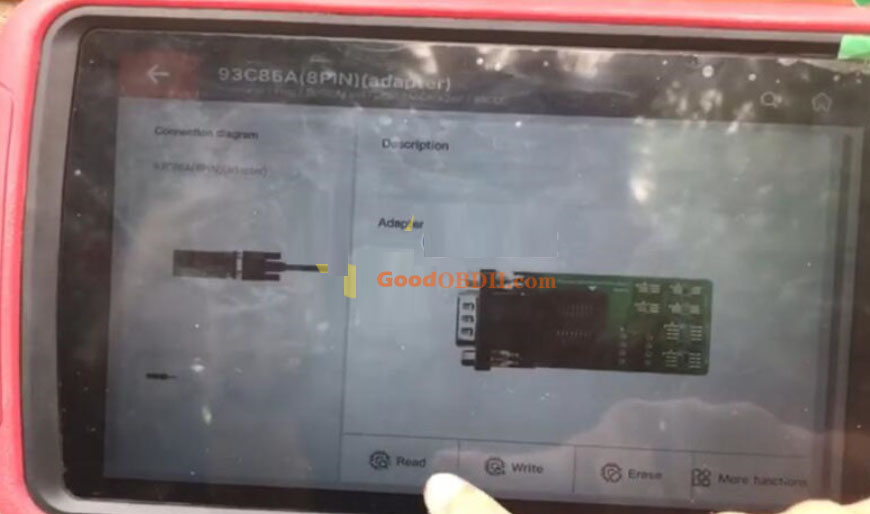
Read data successfully, and save the file
Select Immo Data Tool-> Europe-> Porsche-> Kessy-> HITAG-93C86-> Begin
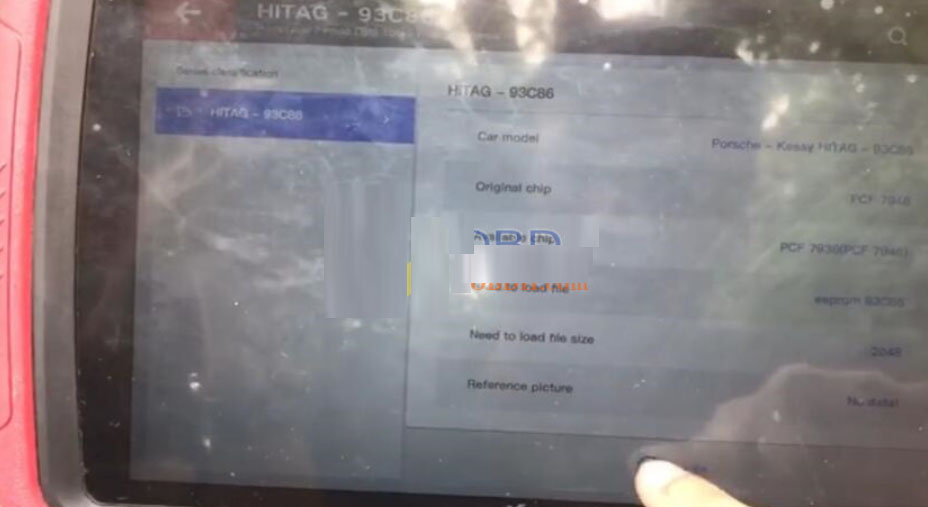
Load the file 93C86
Put the key into the coil of Xhorse Key Tool Plus
Select “PCF 7936 (PCF 7946)”
Prepare dealer key successfully. It can start engine after write back new dump file
Add another new key, need to load the new data file, click “OK” to save the new dump file
Click “Begin”