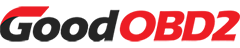To resolve the "Not allowed in current region" error with the Xhorse Bluetooth Smart Key, the issue is likely related to geographic restrictions or incorrect location detection.
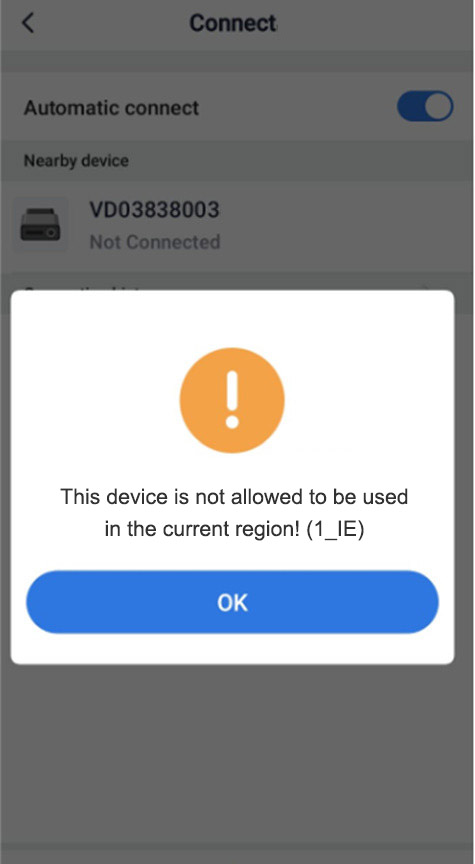
Below are key troubleshooting steps:
1. Check Network and IP Address
VPN/proxy interference: Disable all VPN or proxy services as they may route your connection through restricted region IP addresses. For example, IP ranges previously allocated to sanctioned countries (e.g., Iran, Russia) may trigger this error.
Router reboot: Restart your router to obtain a new IP address from your ISP. This may resolve issues caused by outdated or flagged IP allocations.
IP geolocation check: Use tools like IP geo-lookup to verify your IP's detected location matches your actual region. Contact your ISP if discrepancies persist.
2. Update Software and Drivers
Reinstall/update Xhorse app: Corrupted installations or outdated versions may conflict with region checks. Download the latest version from official sources.
Bluetooth/wireless drivers: Ensure your device's Bluetooth and network drivers are updated. Dell users can utilize their "Quick Service Code" to download correct drivers.
3. Modify System Permissions (Advanced)
Disable location/telephony permissions: If the app relies on SIM card detection or location services (e.g., Google services), revoke its telephony access. On Android:
Settings > Apps > Xhorse App > Permissions > Disable "Phone" or "Location".
ADB commands: For deeper system adjustments, use ADB to override regional settings (e.g., changing ro.product.locale). Note: Requires technical expertise and may void warranty.
4. Contact Support
If unresolved, contact Xhorse customer support. Provide error logs, network configuration, and troubleshooting steps taken. They may offer region-specific firmware updates.
5. Verify Hardware Compatibility
Confirm your Bluetooth Smart Key model is officially supported in your region. Some devices are region-locked due to regulatory requirements.
Example Customer Issue:
A customer reported their Xhorse Bluetooth Digital Smart Key displayed "Device not allowed in current region!"
Resolution steps:
1. Reset the device
Press and hold the start button on Xhorse Bluetooth Smart Key for 20 seconds
2. Connect using iPhone
Open Xhorse "SmartKey Box" app on your iPhone.
Navigate to "Settings" → "Device Management".
Select device for Bluetooth pairing.
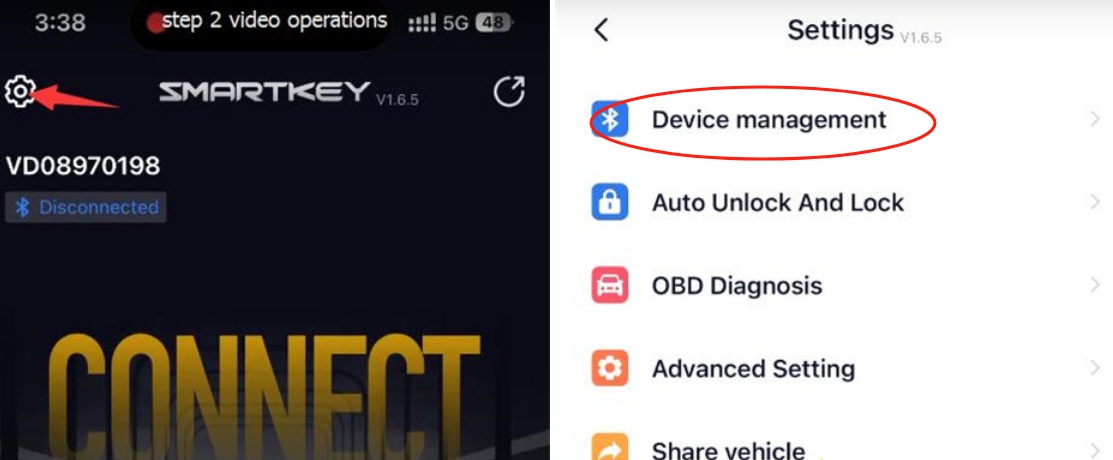
After connecting, tap "Learn current phone".
After successful learning, the device will be ready for normal use.
Tap "Finish" to complete.
3. Check device version
After above steps, go to "Settings" → "Update" to confirm your digital smart key shows "GL" version:
4. Reset device again and connect via Android phone
Finally, reset the device once more, then connect using an Android phone.
This process will resolve the issue.