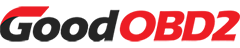Today we will explain how to install the GM driver and connect the Topdon RLink X7, Rlink Lite and RLink J2534 to GM Techline Connect software.
What is GM Techline Connect?
GM Techline Connect is the General Motors’ official diagnostic and programming software. It can flash modules, perform updates, and configure vehicle systems.
How to connect?
1. Requirements
- Topdon RLink Lite, Rlink X7 or RLink J2534
- Windows PC (Win10 and Win11 with admin privileges)
- RLink Suite Software (for device management)
- GM Techline Connect (subscription-based)
- Latest Drivers (GM-specific J2534 drivers)
2. Connection guide
Step 1: Install & Update RLink Suite
Step 2: Install J2534 Driver
Step 3: Launch GM Techline Connect
Step 4: Check for Software Updates
Step 5: Connect RLink and Techline Connect
Step 6: Verify Connection for Programming
In detail…
Step 1: Install & Update RLink Suite
Visit Topdon’s official website to download and install the latest RLink Suite
Connect RLink device to the vehicle’s OBD-II port and PC via USB cable
Open RLink Suite
Select “My Device” (top-left) – Check firmware version.
Update firmware if needed.
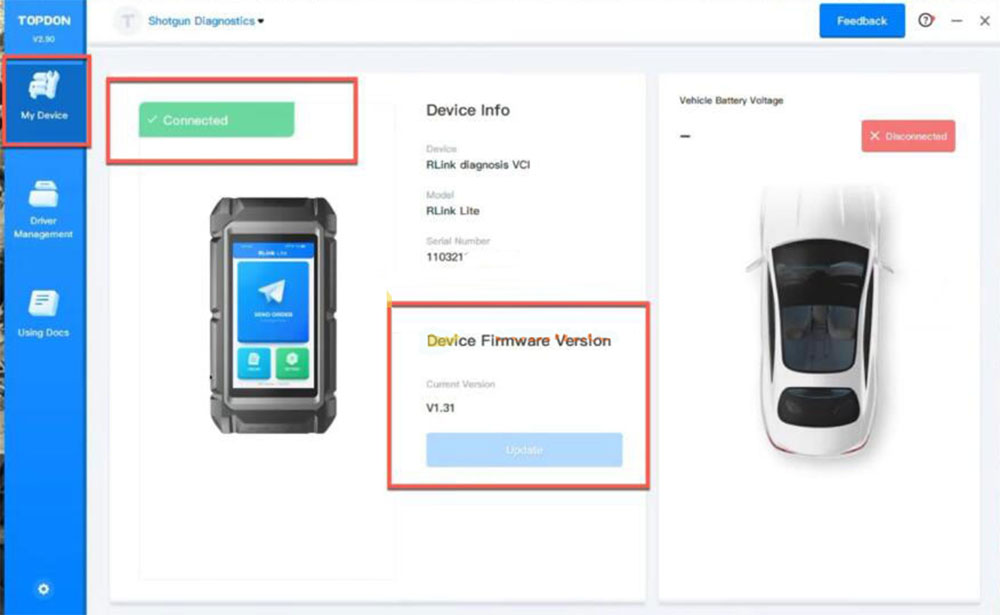
Step 2: Install J2534 Driver
1.Select “Driver Management” (center tab).
2.Remove unnecessary drivers (e.g., Chrysler).
Note: One system only accepts 1 software driver.
3.Install the GM-specific J2534 driver:
Navigate to “Driver Download” (bottom tab).
Select and install the GM driver.
Verify installation under “Driver Info”.
Check Rlink Suite to ensure ONLY GM drivers are installed.
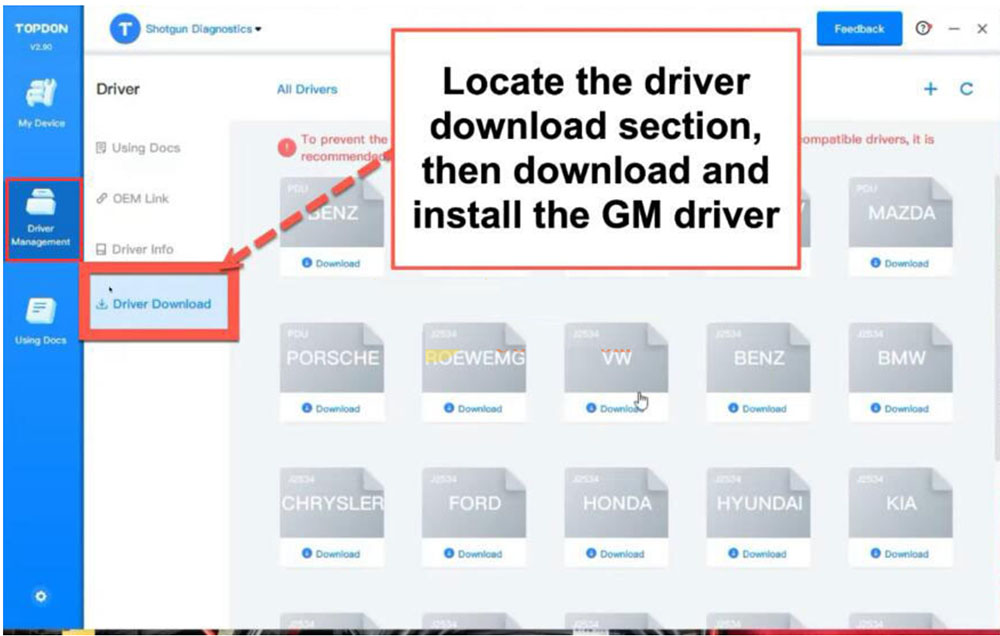
Step 3: Launch GM Techline Connect
1.Right-click on the browser icon and run the browser as an administrator. This ensures GM software can perform necessary updates.
2.Log in to GM’s Service Information Website.
3.Purchase a Techline Connect license (if not already available).
4.Right-click Techline Connect (TLC) and run as Administrator.
After logging into the GM portal, you may need to relaunch the software again with admin privileges.
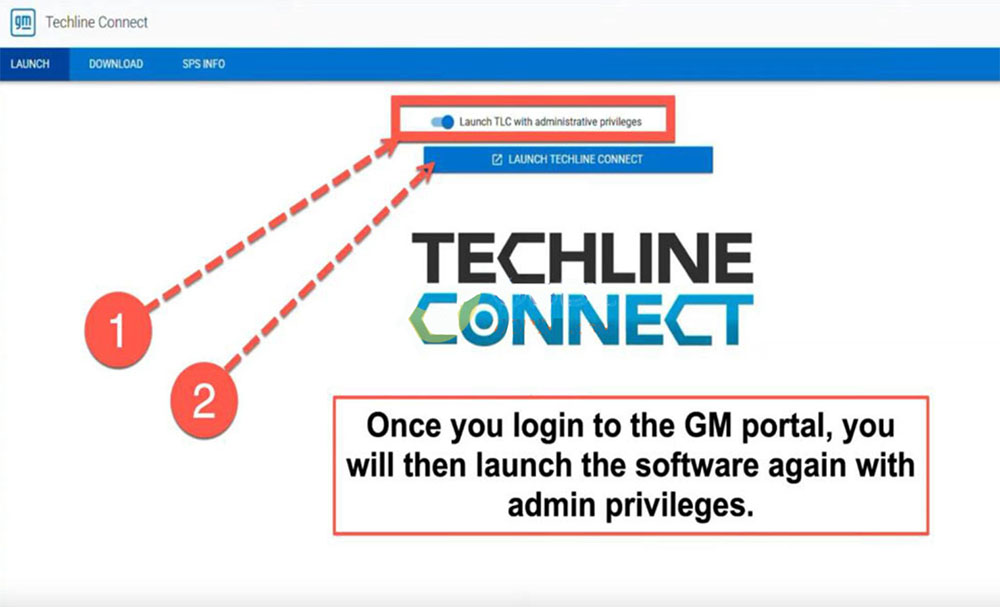
Step 4: Check for Software Updates
The TLC will automatically check for updates after logging.
Make sure the SPS2 (Service Programming System 2) is fully updated.
After updates complete, you should see the main TLC screen.
Step 5: Connect RLink and Techline Connect
Close Vehicle Selection windows for now.
Click the options below to configure automatically:
1). Auto Detect Tool
2). Auto Detect VIN
Select J2534 adapter
- If Auto Detect fails, pls manually search for the RLink.
- Under “Reprogram” mode, select J2534.
Choose “RLink” from the device list-> Click “Submit”.
Confirm connection – A window should appear showing available devices.
Select RLink-> Click “Continue”.
Step 6: Verify Connection for Programming
If the connection is successful, we will go back to this screen, and the top-right corner should display:
“Diagnostic Tool Ready – J2534”
Auto-detect VIN (if needed) or proceed with module programming.