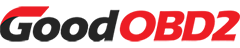Users often report failing to program keys using the Launch X431 Key Programmer and X431 tablet. What are the common causes of this situation? Here are several steps to resolve X431 VVDI program's error 80 remote connection issue.
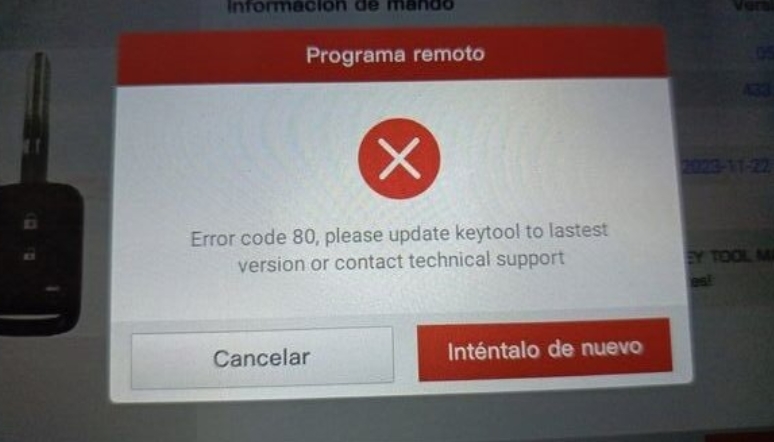
1. Check Network Connection
Ensure the device's network connection is normal. Try opening other web pages or using other network applications to verify if it can connect to the internet properly.
Check network stability to avoid remote connection issues caused by network fluctuations.
For wireless networks, try moving closer to the router or strengthening the Wi-Fi signal to ensure sufficient signal strength.
2. Update the Program
Check if updated versions of the X431 program are available. Developers typically fix known bugs and vulnerabilities in program updates.
Perform program update steps - upgrading to the latest version may resolve error code 80 issues caused by outdated software.
3. Check Remote Server Status
Contact X431 technical support or service providers to confirm if the remote server is functioning properly.
The server might be undergoing maintenance or experiencing failures. Technical support can provide server status information and estimated restoration time.
4. Re-login or Restart Device
Log out of the X431 program and log back in to resolve temporary login or connection errors.
Restart devices including computers and diagnostic equipment to reinitialize systems and clear abnormal states.
5. Verify Permission Settings
Ensure users operating the X431 program have sufficient permissions, as inadequate permissions may prevent remote connections.
Check both operating system and program permission settings, granting appropriate access rights.
Please follow the above steps sequentially to identify the specific cause of error code 80 and resolve the issue. If none of these steps solve the problem, contact the program's official technical support for more detailed assistance and solutions.