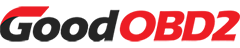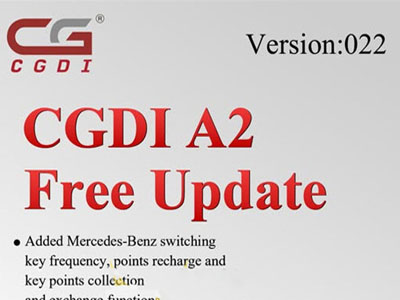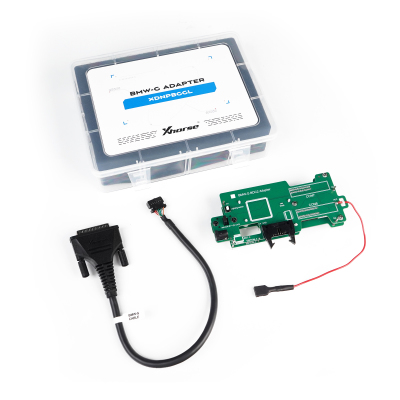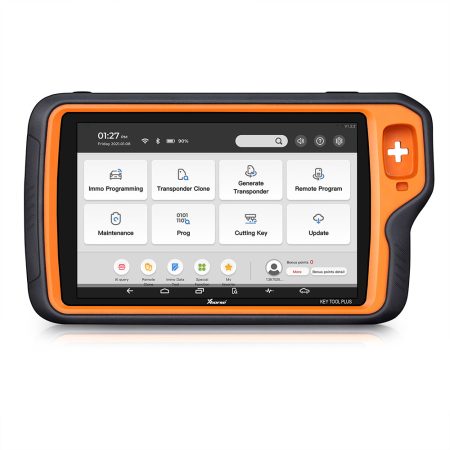This detailed tutorial explains the correct procedure for reading immobilizer data and successfully programming additional keys for BMW G-Series vehicles equipped with a BDC2 module, utilizing the Xhorse VVDI Key Tool Plus Pad alongside the specialized Xhorse BMW BDC2 Adapter.

Step 1: Properly Connect the BDC2 Adapter to the Vehicle's Module
Begin by locating the BDC2 module within the BMW G-chassis vehicle.
Identify the three alignment markers on the module's housing.
Carefully mate the BDC2 adapter's pins with these specific points on the module.
Critical Safety Note:
It is highly recommended to use an anti-static wrist strap to prevent potential electrostatic discharge damage to the sensitive electronics.
Double-check the pin alignment to ensure a secure connection. Pay close attention to the upper pins, confirming they contact the correct probes without shorting on adjacent pins.
Firmly secure the adapter's locking clip to the module to prevent any movement during the procedure.
Step 2: Link the Xhorse Key Tool Plus and Apply Power
With the BMW adapter correctly attached, connect it to your Key Tool Plus handset using the designated BMW G-series cable.
Apply 12V power to the adapter assembly using its integrated power switch.
An illuminated white LED serves as a visual indicator, confirming successful power-up and proper pin alignment.

Step 3: Navigate to IMMO Functions and Read Data
On the Key Tool Plus interface, navigate to the 'Immobilizer' programming menu.
Select the option to 'Read Vehicle Information' and proceed. Confirm the action once the data read is complete.
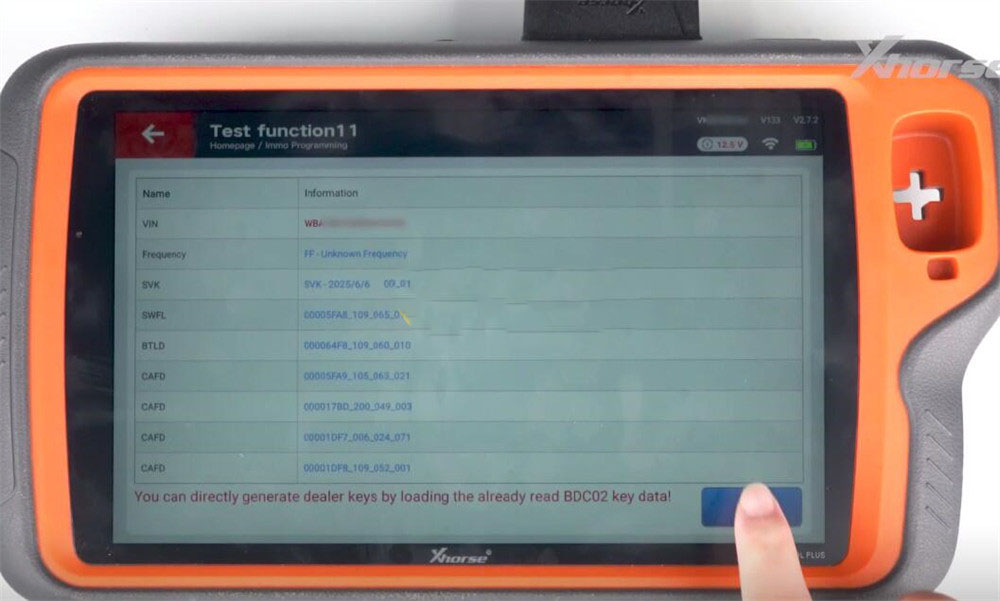
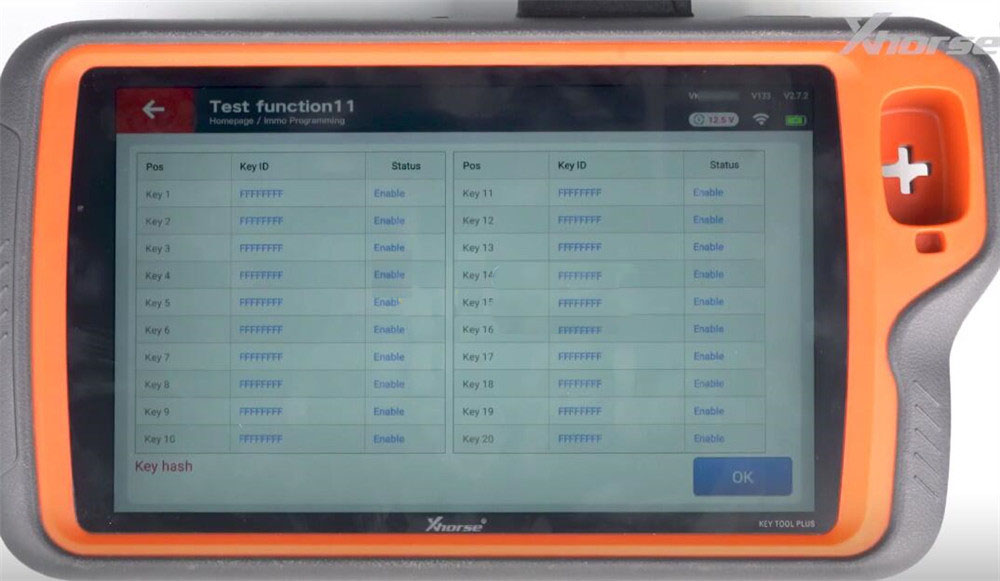
Step 4: Execute Preprocessing and Data Backup
From the menu, choose the 'Preprocessing BDC to IMMO System' function to prepare the module for key programming.
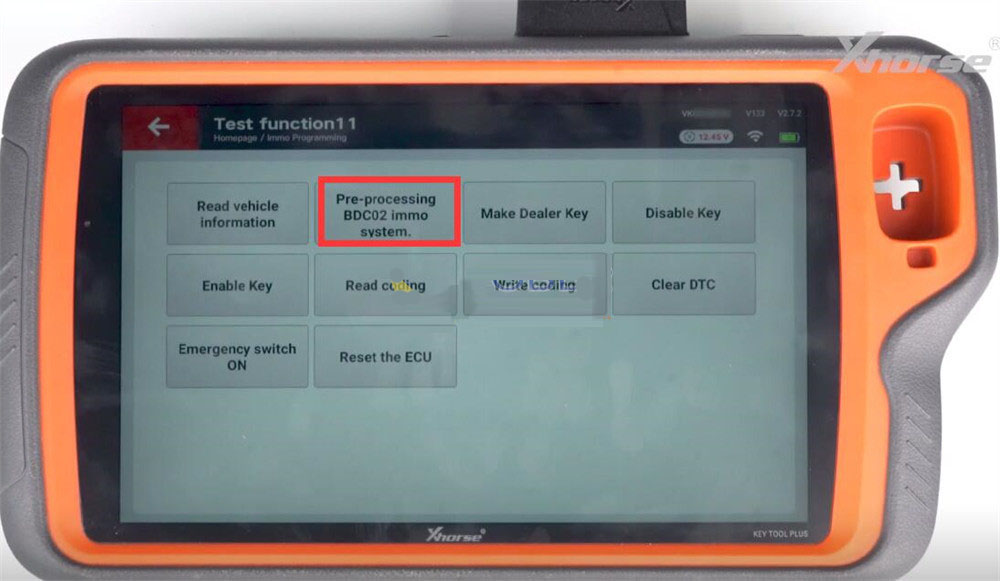
This process will guide you through several sequential steps:
• Step 1: Backup the existing code
• Step 2: Enter service mode
• Step 3: Read the secret key data
• Step 4: Upgrade the programming
• Step 5: Recover the code
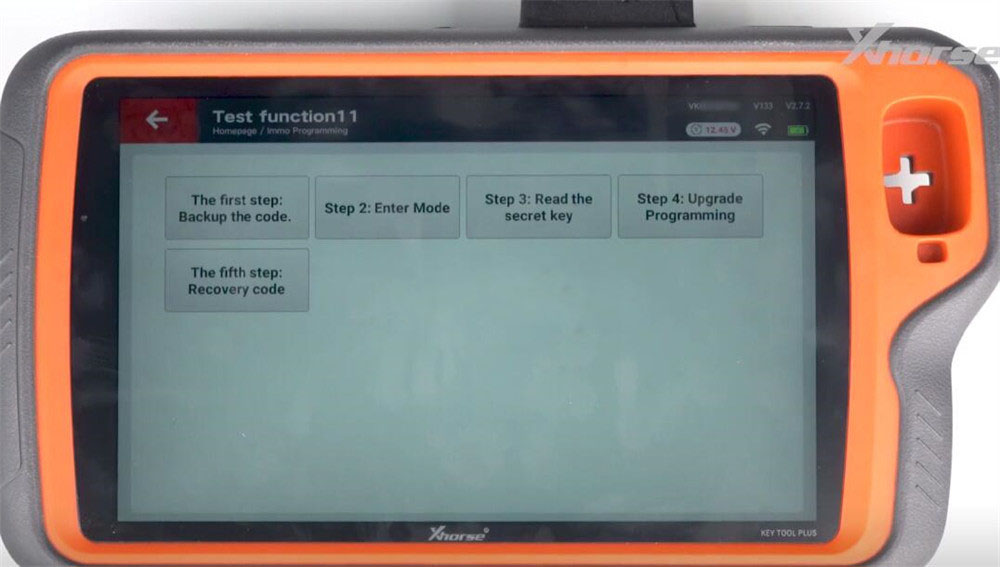
Preprocessing - Step 1: Backup Original Code
Verify the connection is stable, then select 'Yes' to create a backup of the module's original data. Note the save location for this backup file.
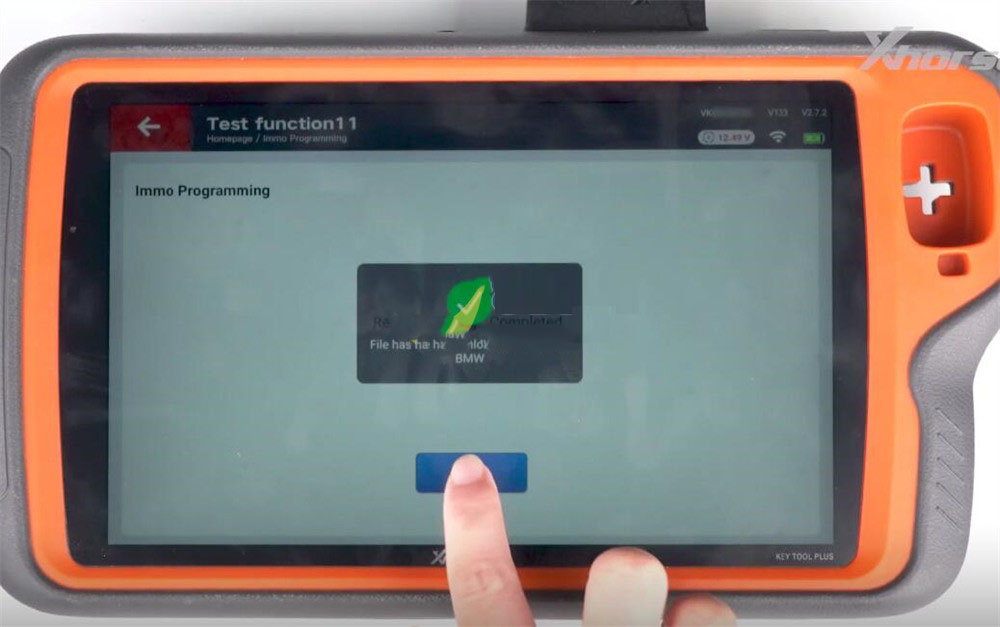
Preprocessing - Step 2: Enter Service Mode
Initiate and enter the module's service mode.
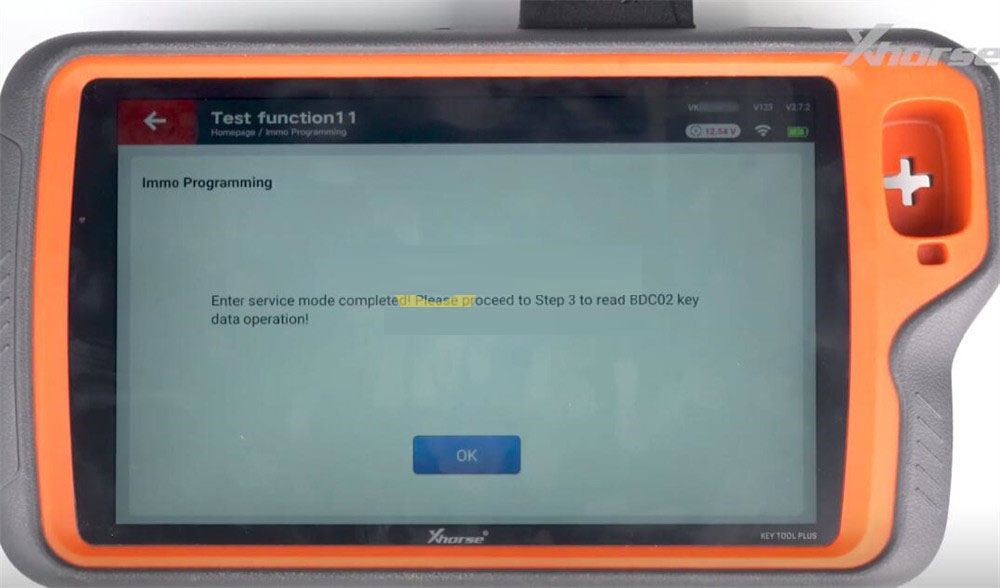
Preprocessing - Step 3: Extract Secret Key
Select 'Yes' to read and save the unique secret key data from the BDC2 module.
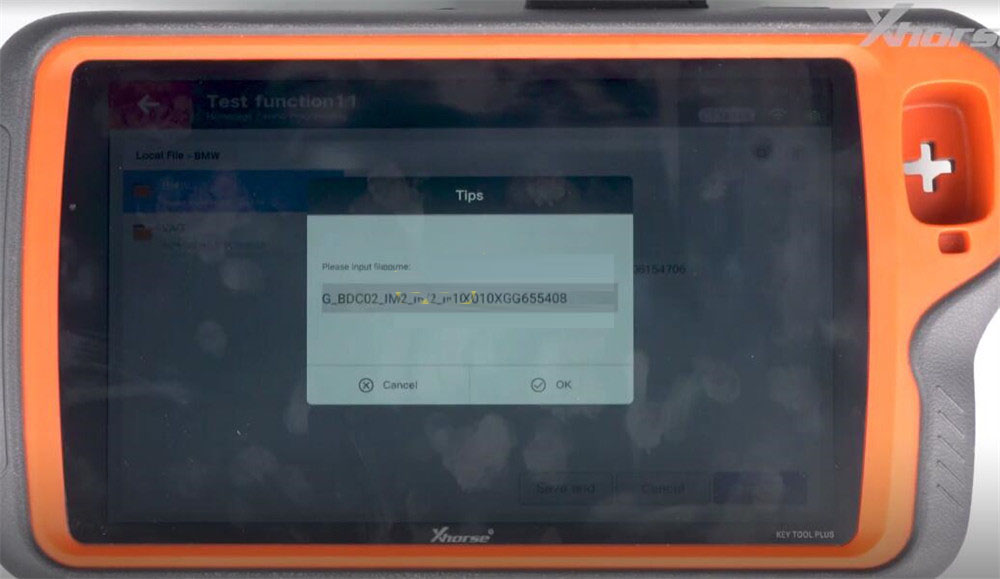
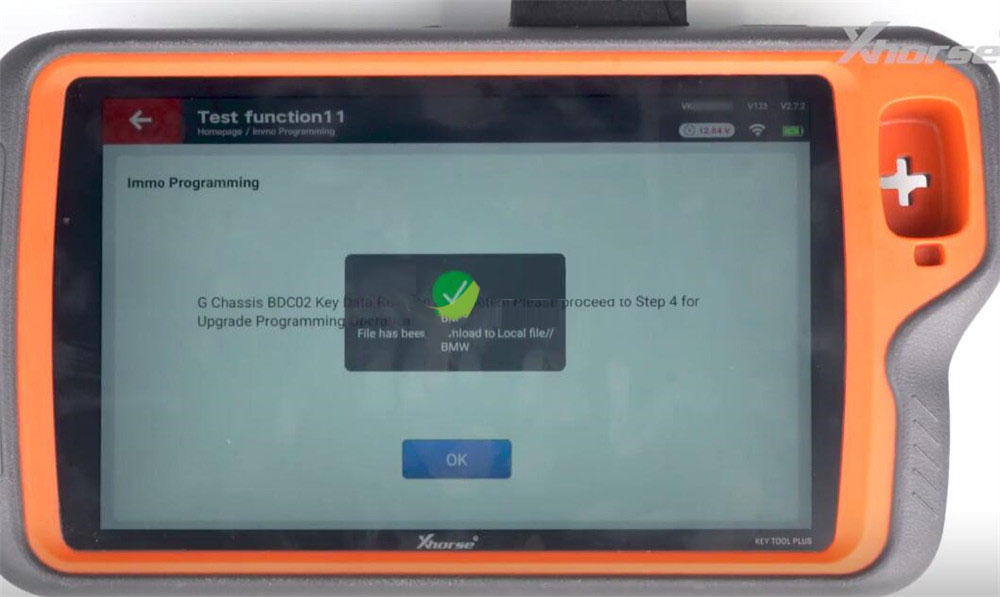
Preprocessing - Step 4: Programming Update
Proceed with the programming upgrade step as directed by the tool.
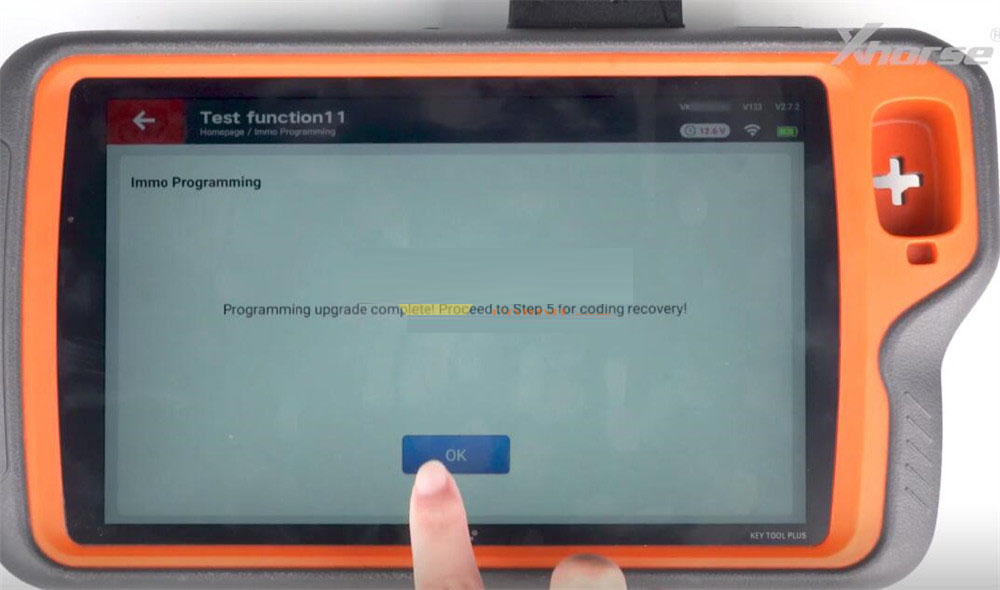
Preprocessing - Step 5: Code Recovery
Perform the final step to restore the module coding.
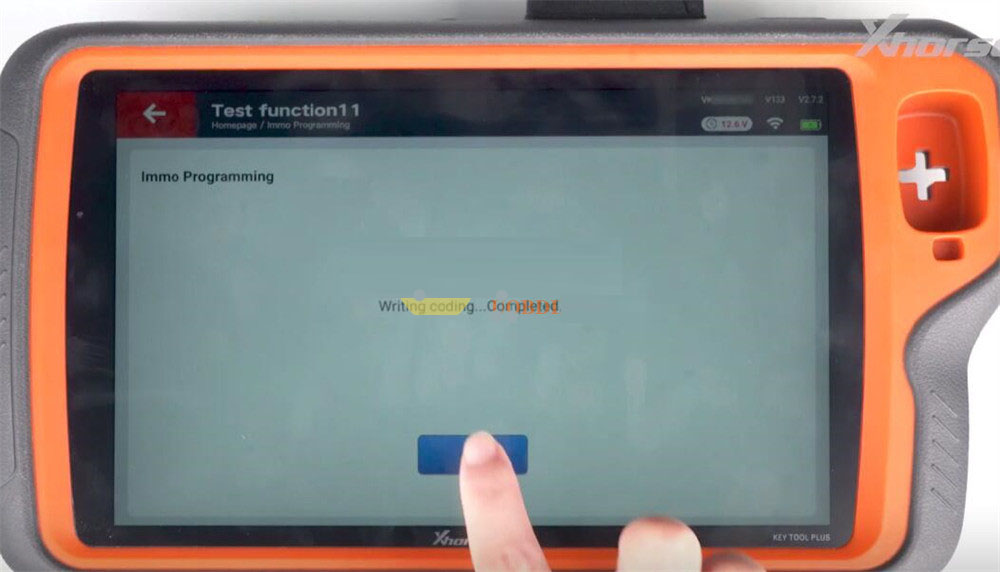
Step 5: Generate and Program a New Dealer Key
Select the 'Make Dealer Key' function from the menu.
- If an original working key is present:
Choose 'Yes' to read its synchronization data directly.
- If no original key is available:
Choose 'No' and manually load the previously saved key data file.
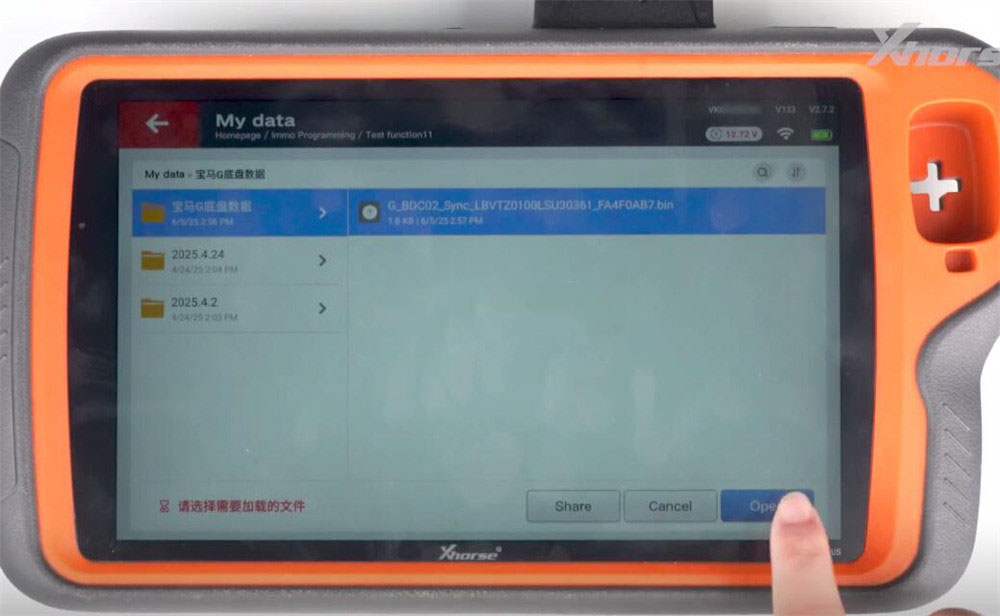
Position the new, blank key on the induction coil area of the tool as instructed on the screen.
Follow all on-screen prompts to finalize the key programming sequence.
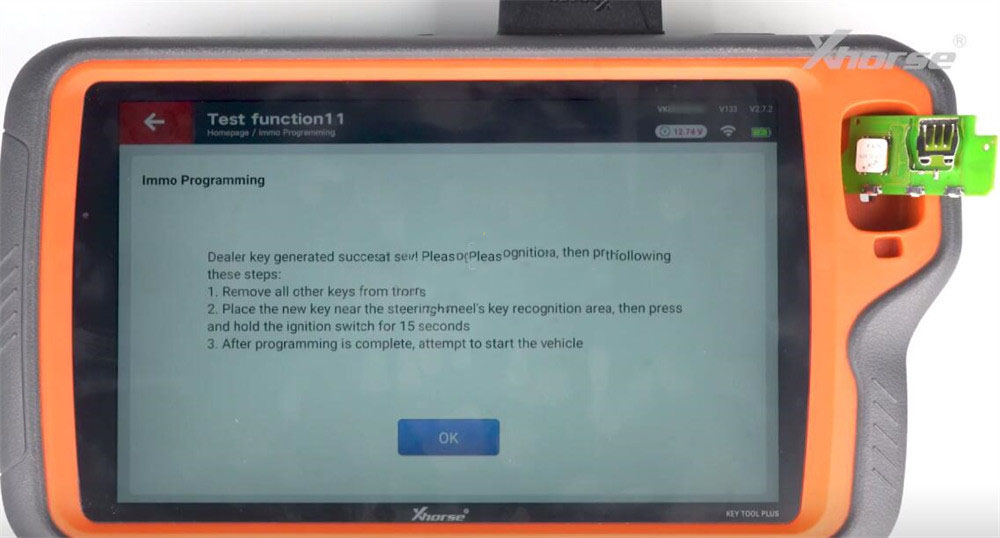
Conclusion: You have now completed the process of reading immobilizer data and programming a new key for a BMW G series BDC2 module using the Xhorse Key Tool Plus and the dedicated BDC2 adapter.