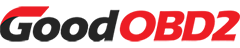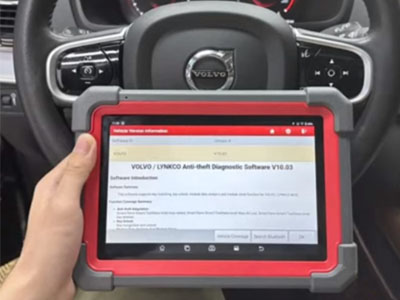Both Launch X431 IMMO series ( IMMO Plus / IMMO Elite / IMMO PAD / IMMO Pro) and X431 PAD series tablets (PAD V, PAD VII, PAD9 LINK) support BMW G chassis BDC2 key adding. The X431 X-Prog3 and MCU3 Adapter are required to work with the X431 tool. Here we’ll walk through X431 IMMO PRO to demonstrate the operation guide on a 2019 BMW G series car.
Requirements:
- Update BMW/Mini software to version V10.40 or later version
- Need at least one original key
- Connect network via USB (do not use Bluetooth)
Note:
Adding a BDC2 key is a complex process.
Please follow the operation guide below strictly to make the operation successfully.
Main Steps:
Step 1: Read ECU Information
Step 2: Detect version
Step 3: Back up codes
Step 4: Pre-processing
Step 5: Generate Dealer Key
In detail…
Step 1: Read ECU Information
Navigate to the BMW/Mini IMMO software (e.g. BMW V10,40)
Connect the Launch X431 IMMO tablet to the vehicle using X431 X-Prog3
Select Anti-theft key matching -> BDC02 IMMO System
Read the on-screen instruction
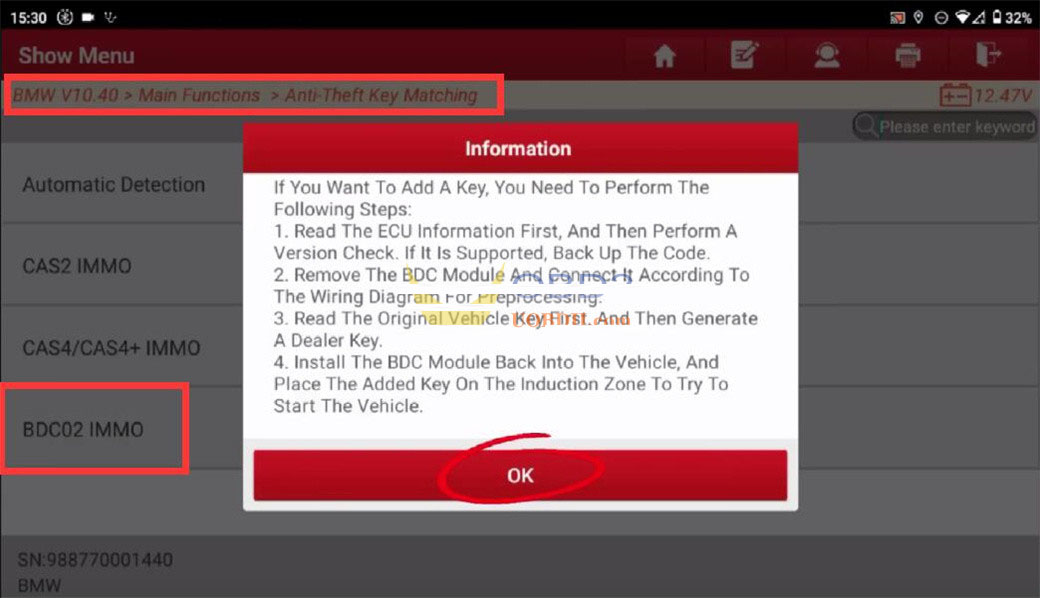
Select “ECU information” to read the ECU information and confirm it is correct
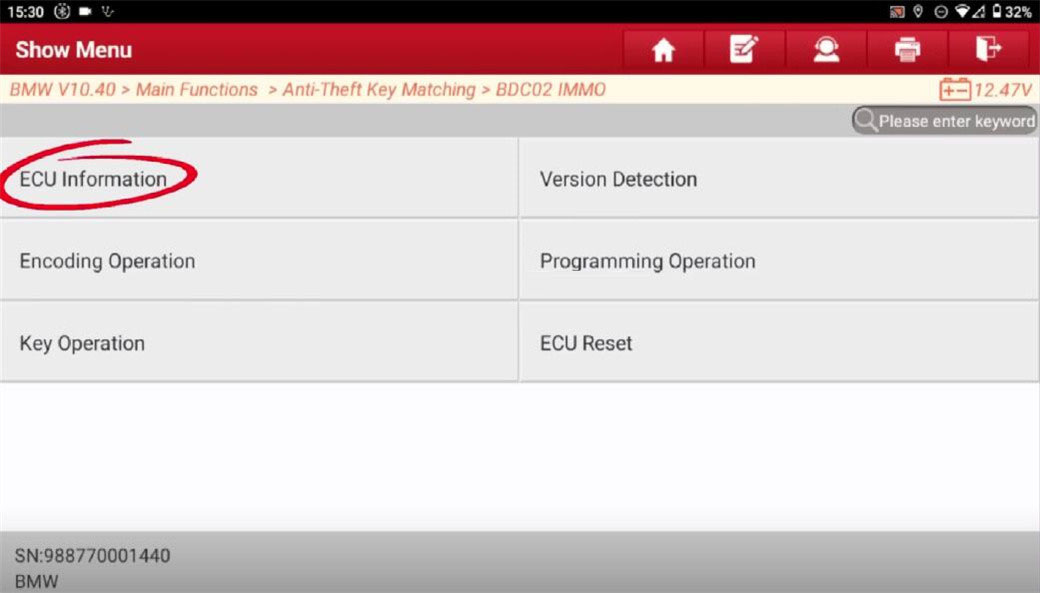
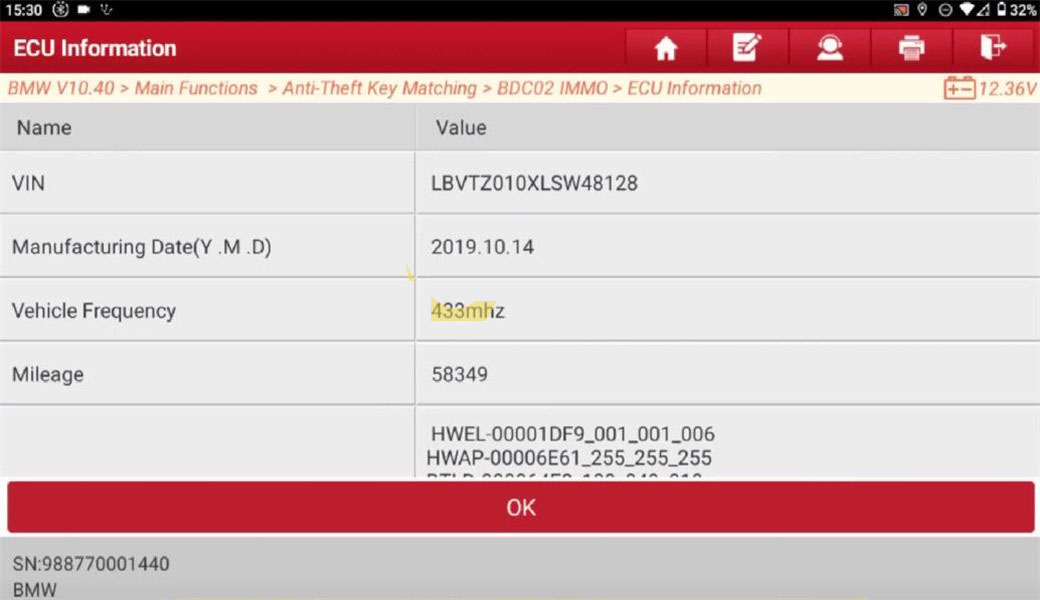
Step 2: Detect version
Select “Version Detection” to detect the software version.
If supported, continue with coding data backup.
If not supported, exit the operation.
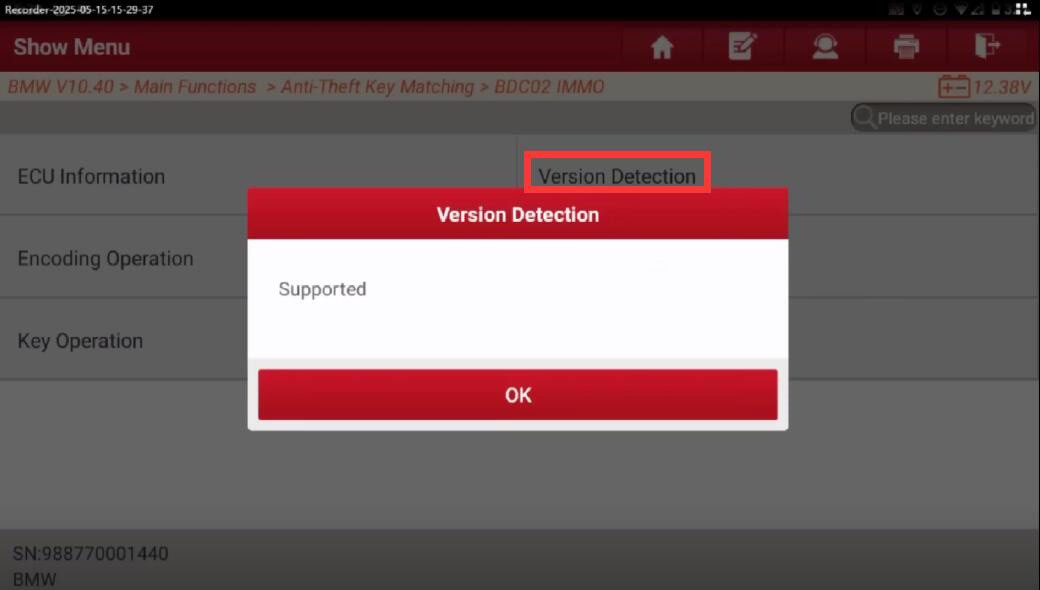
Step 3: Back up codes
Select Encoding Operation-> Backup Codes
Enter the file name to save the coding data
Backup the coding data successfully
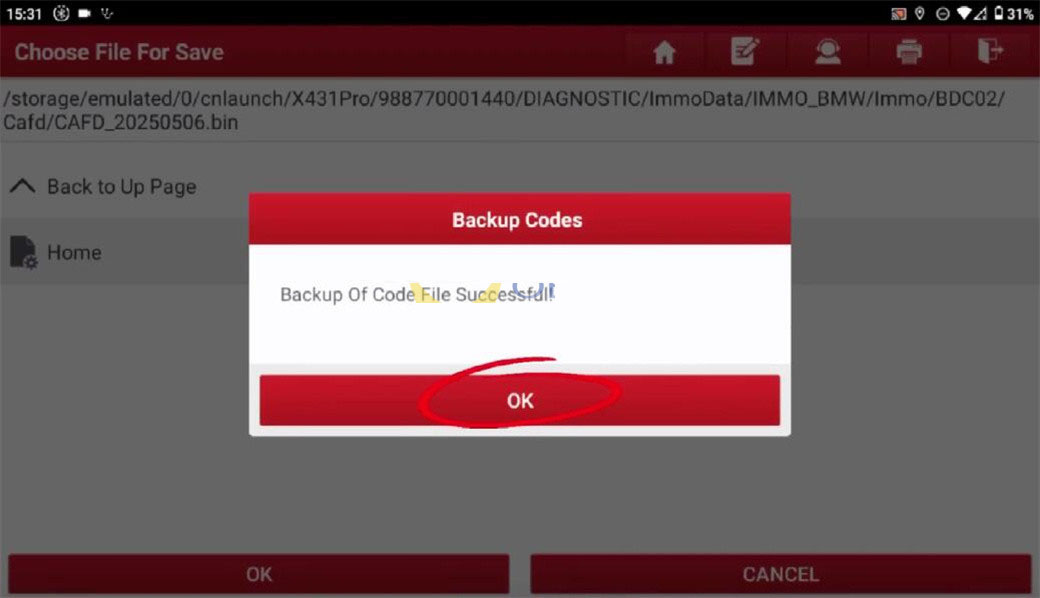
Step 4: Pre-processing
Disassemble the BDC2 module from the vehicle
Select Programming Operation-> Read-out Preprocessing
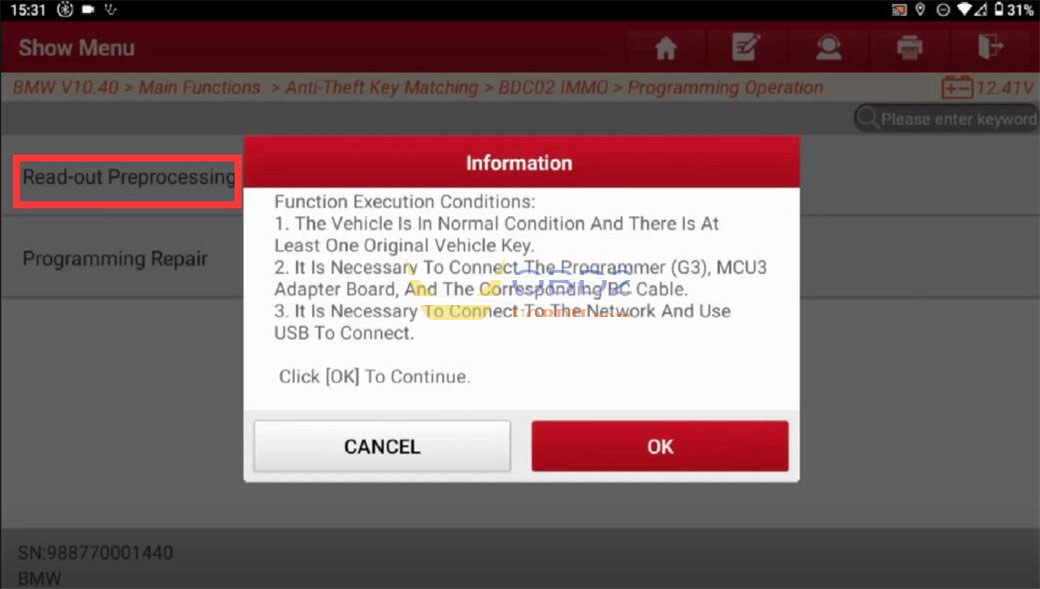
Ensure the following setup:
- At least one original key required
- Connect X-Prog3 Programmer, MCU3 adapter, and BC cable
- Use USB connection for stable data transfer (large file size)
- Launch X431 will display a connection diagram
Connection Points:
- Disconnect and reconnect EEPROM Pin2 multiple times, use the wires to operate
- Connect the 8-foot chip 25LC256 pin 2
- Connect RESET PIN to the MCU

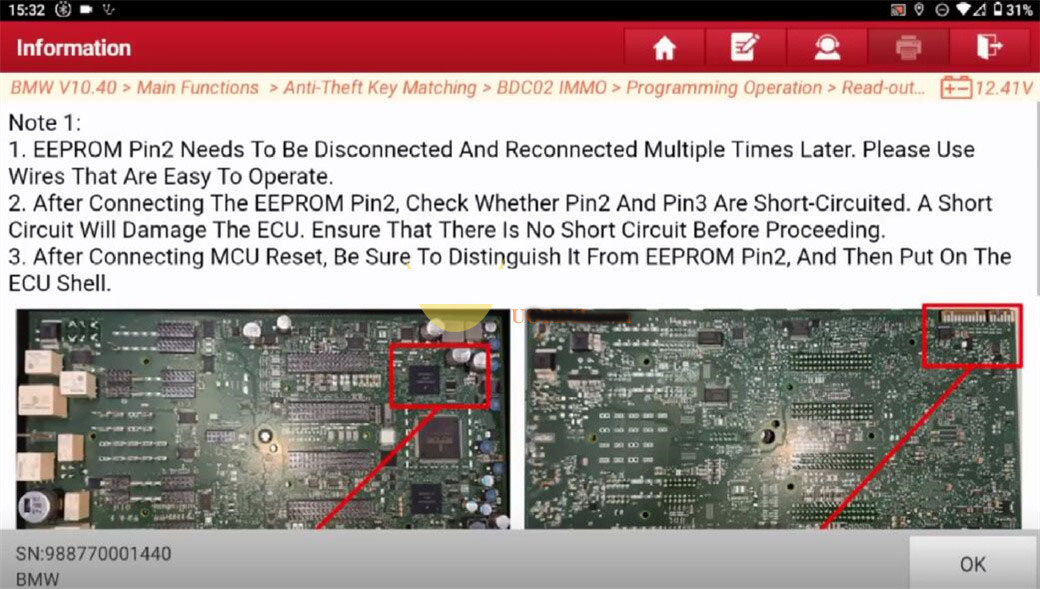
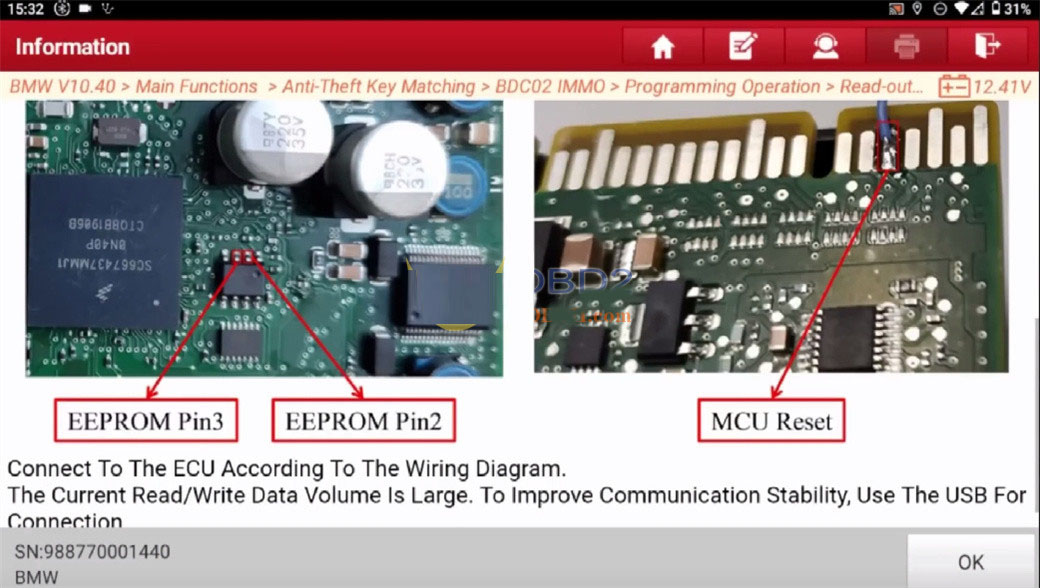


Connect BC cable harness to ECU
Keep idle harness away from ECU to avoid damage
Connect an external 12V power supply to Launch X431 MCU3 Adapter (do not exceed 12V)
In Case of Failure during Operation:
Disconnect 12V power supply
Disconnect MCU RESET and EEPROM PIN2 connections
Reconnect 12V power to retry
If SWFL version is lost, use Programming Restore to recover
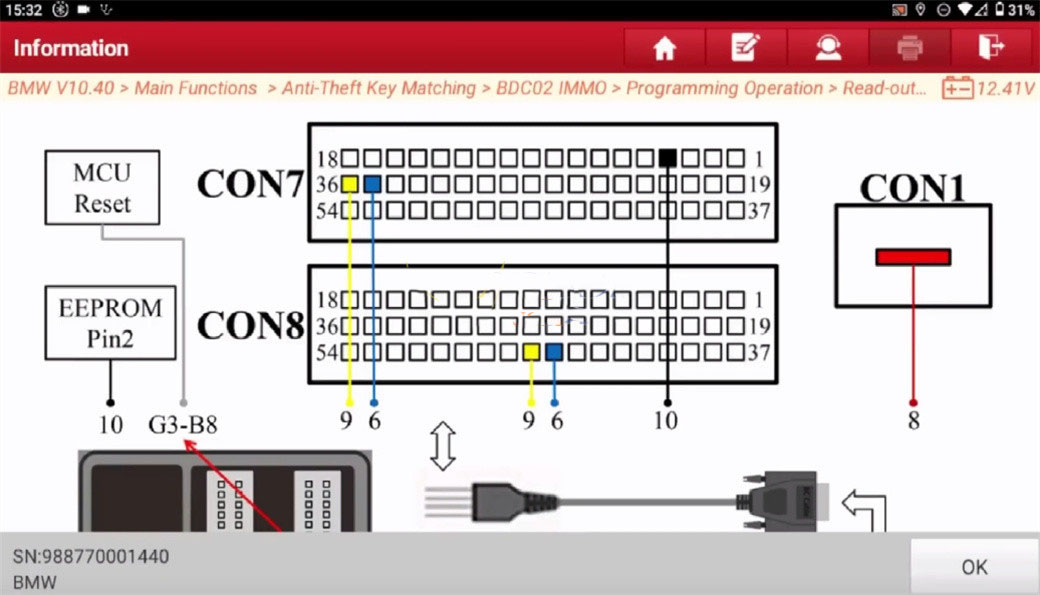
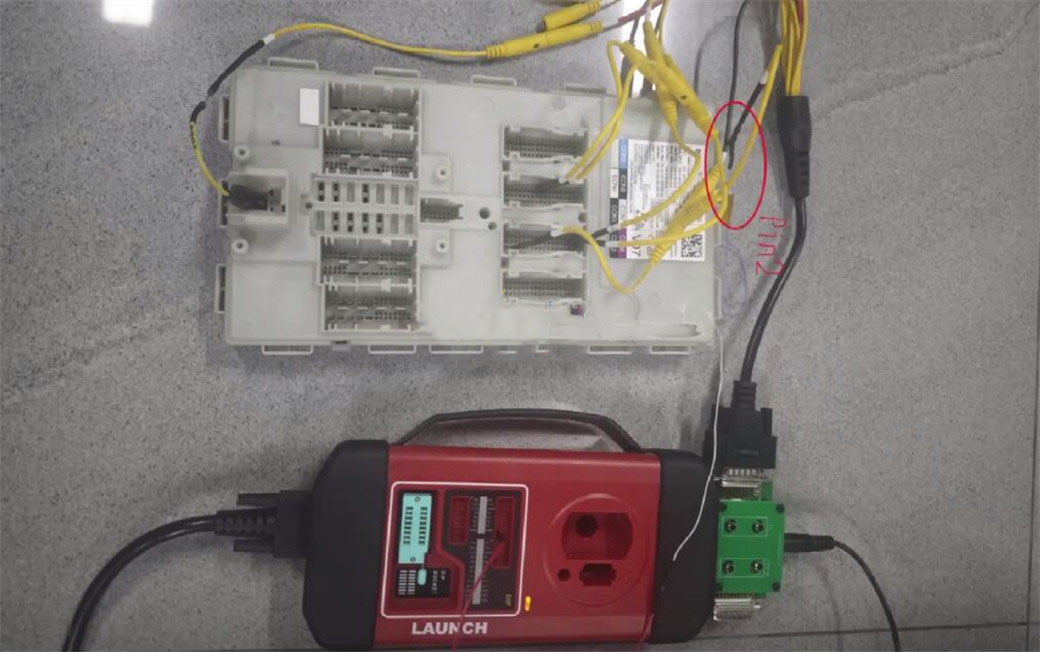
Back Up and Restore:
Disconnect EEPROM PIN2 and the harness GND, pay attention to anti-static during operation, and only touch the insulated part.
Back up CAFD coding data
Connect EEPROM PIN2 and the harness GND, pay attention to anti-static during operation, and only touch the insulated part
Disconnect EEPROM PIN2 and GND as instructed
Note: MUST follow every disconnect/connect PIN2 and GND operation.
Read the anti-theft data, and update ECU
Pre-processing succeeded
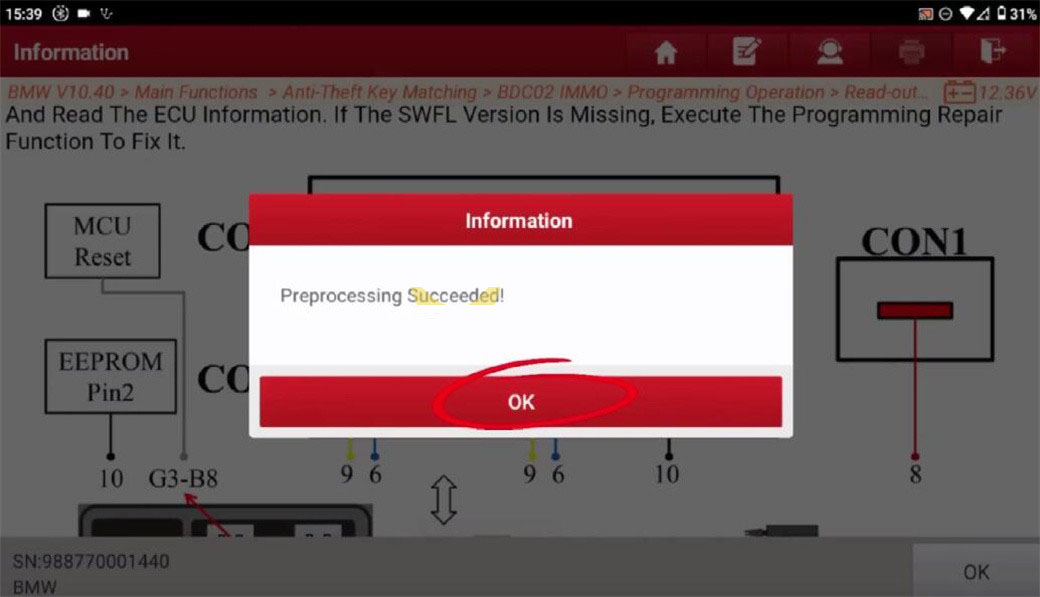
Choose the original coding back to BDC2
CAFD code recovery is successful
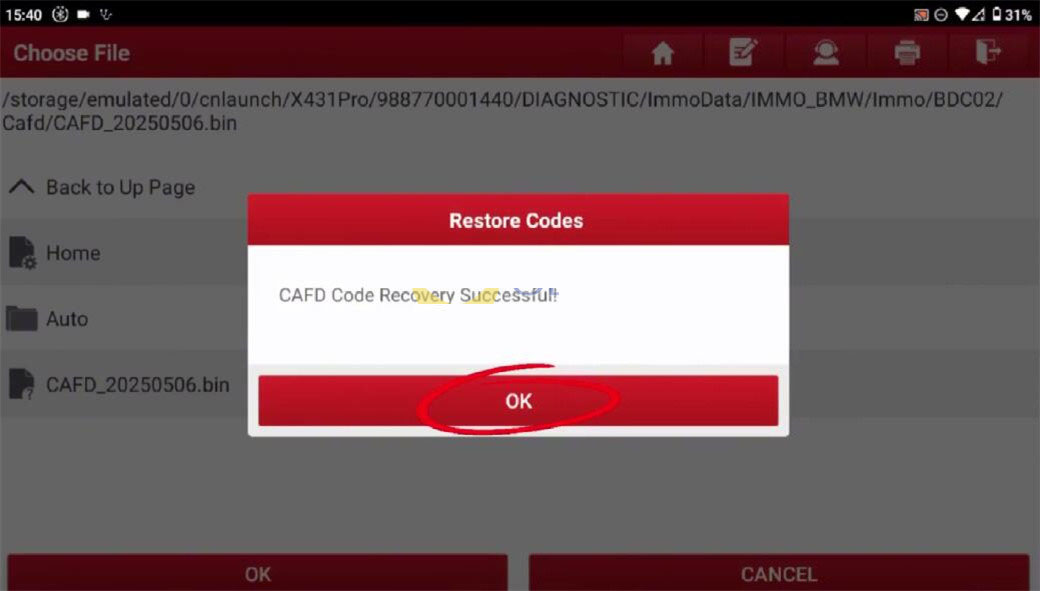
Step 4: Generate Dealer Key
Disconnect MCU Reset and X-Prog3 from B8
Read the original vehicle key and generate a dealer key, and then restore the BDC2 module and install it in the vehicle.
You can also restore the BDC2 module and install it in the vehicle, and then read the original vehicle key and generate the key
After module installation:
Check central control time display
Ensure automatic mirror folding works; adjust manually if needed
After that, select Key Operation → Read Original Vehicle Key
Place the working key into the X-Prog3 key programmer to read info.
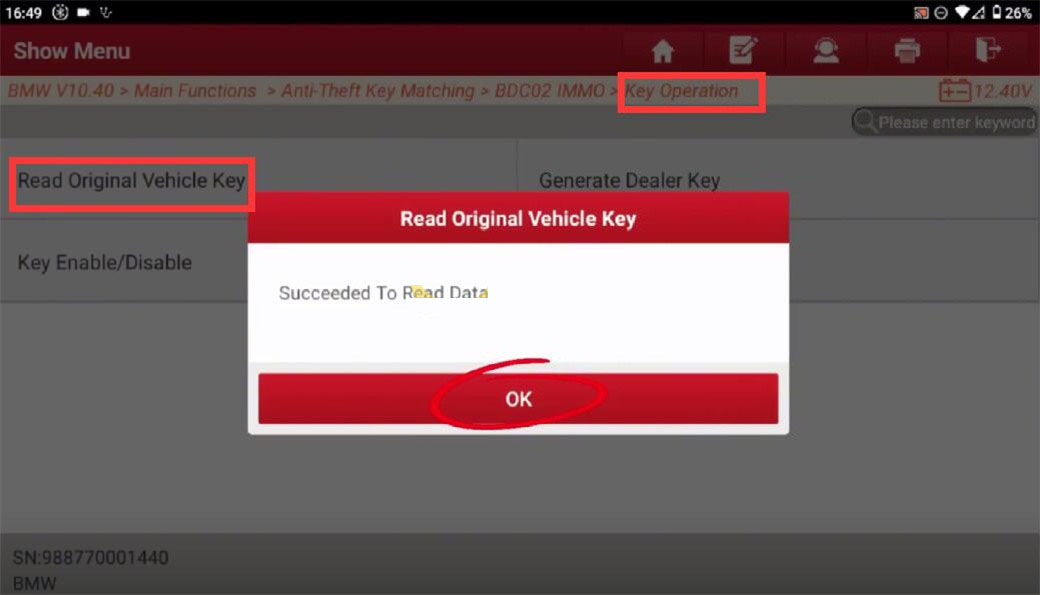
Select “Generate Dealer Key”
Choose one unused key position
Put the new key into Launch X431 X-Prog3 to program
Confirm the dealer key is generated successfully

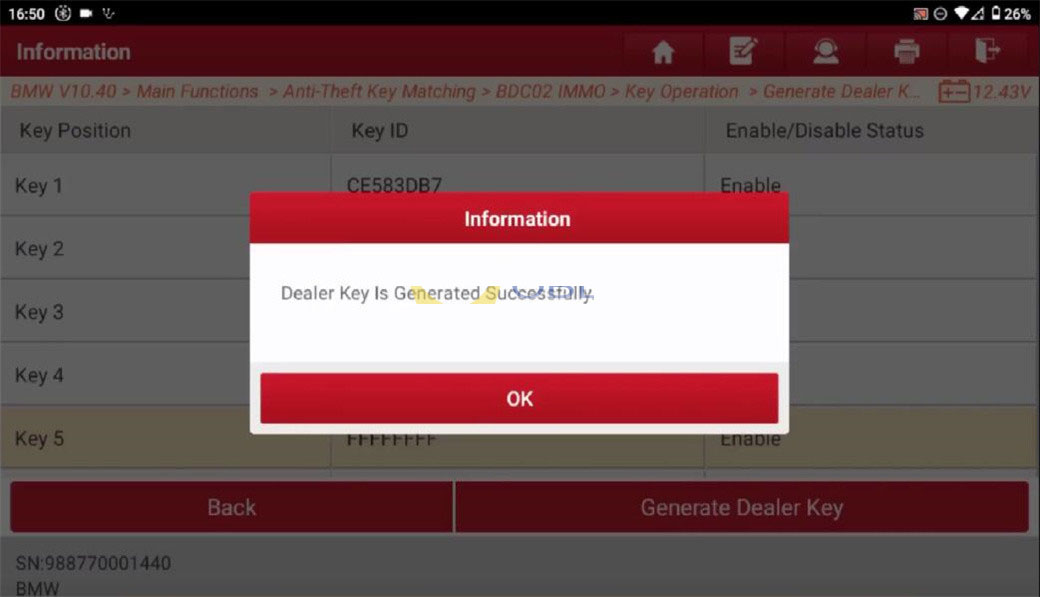
Finally, install BDC2 module, and use emergency sensing area under steering wheel to activate the new key
Start the vehicle and test remote control functionality
Done!